ASUS U303UA User Manual
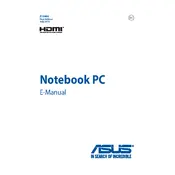
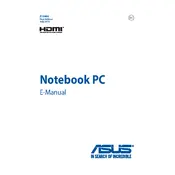
To perform a factory reset on the ASUS U303UA laptop, restart the laptop and press the F9 key repeatedly during boot-up. Follow the on-screen instructions to initiate the recovery process and restore the system to its original state. Make sure to back up your data before proceeding.
If your ASUS U303UA laptop won't turn on, check if the battery is properly charged. Try connecting the laptop to an external power source. If it still doesn't turn on, remove any connected peripherals and perform a hard reset by holding the power button for 10-15 seconds. If the problem persists, consider contacting ASUS support for further assistance.
To extend the battery life of your ASUS U303UA laptop, reduce screen brightness, close unnecessary applications, disable Bluetooth and Wi-Fi when not in use, and use power-saving modes. Additionally, regularly calibrate the battery by fully charging and then fully discharging it once a month.
To upgrade RAM on the ASUS U303UA, first, turn off the laptop and unplug it from the power source. Remove the back panel by unscrewing the screws. Locate the RAM slots and insert the new RAM module, ensuring it is properly seated. Replace the back panel and screws, then power on the laptop to check if the RAM is recognized.
To connect your ASUS U303UA to a wireless network, click on the network icon in the system tray, select the desired Wi-Fi network from the list, and click 'Connect'. Enter the network password if prompted, and click 'OK' to establish the connection.
If the touchpad on your ASUS U303UA is not working, ensure that it is not disabled. Press the Fn key along with the F9 key to toggle the touchpad on and off. If it still doesn't work, check for driver updates in the Device Manager and restart the laptop.
To improve the performance of your ASUS U303UA, regularly clean up the hard drive by deleting unnecessary files, disable startup programs, update drivers, and consider upgrading the RAM and storage to SSD. Running regular virus scans can also help maintain optimal performance.
For audio issues on the ASUS U303UA, ensure that the volume is not muted and the correct playback device is selected. Update audio drivers via the Device Manager, and check the audio settings in the control panel. Restart the laptop and run the Windows Troubleshooter if issues persist.
To replace the battery on the ASUS U303UA, turn off the laptop and disconnect it from any power source. Remove the back panel by unscrewing the screws. Disconnect the old battery from the motherboard and remove it. Insert the new battery, reconnect it, and replace the back panel and screws.
To clean the fan of your ASUS U303UA laptop, turn off the laptop and remove the battery. Unscrew and remove the back panel to access the fan. Use compressed air to blow out dust and debris from the fan and vents. Reassemble the laptop and ensure it is functioning properly.