ASUS U303LB User Manual
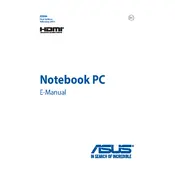
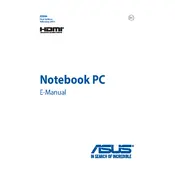
To perform a factory reset on your ASUS U303LB, restart the laptop and press F9 during boot to access the recovery partition. Follow the on-screen instructions to restore the system to its factory settings. Backup your data beforehand as this process will erase all personal files.
First, ensure the laptop is charged by connecting it to a power source. Try a different power outlet or adapter if necessary. If the laptop still doesn't turn on, perform a hard reset by holding the power button for 15 seconds. If the issue persists, consult ASUS support.
To enhance battery life, adjust the power settings to 'Power Saver' mode, lower screen brightness, and disable unnecessary background applications. Regularly updating the BIOS and drivers from the ASUS support site can also help optimize battery performance.
Visit the ASUS support website and navigate to the driver download section for the U303LB model. Download the necessary drivers and run the installer packages, following the on-screen prompts to complete the installation. Restart the laptop after updating.
To clean the fan, first turn off and unplug the laptop. Remove the bottom panel by unscrewing it. Use a can of compressed air to blow out dust from the fan and vents. Reattach the panel securely before powering on the laptop.
Slow performance can be due to various factors. Run a full system scan for malware, uninstall unnecessary programs, and disable startup applications. Upgrading RAM or replacing the HDD with an SSD can also significantly improve speed.
Click on the Wi-Fi icon in the taskbar, select your network from the list, and enter the password if required. Ensure Wi-Fi is enabled via the function keys or settings menu. If issues persist, troubleshoot using the Network and Sharing Center.
Ensure the touchpad is not disabled by pressing the relevant function key (often Fn + F9). Check the device settings and update the touchpad driver. If the problem continues, reinstall the driver via Device Manager.
To access BIOS, restart the laptop and press F2 during the boot process. This will bring you to the BIOS setup utility where you can change settings such as boot order and system configurations.
Regularly clean the cooling fan and vents to prevent dust buildup. Use the laptop on a hard, flat surface to ensure proper ventilation. Consider using a cooling pad and update the BIOS to the latest version to improve thermal management.