ASUS U20A User Manual
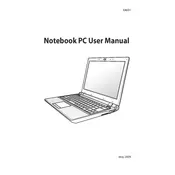
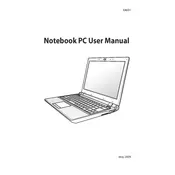
To perform a factory reset, turn off the laptop and press F9 during boot-up. Follow the on-screen instructions to restore the system to factory settings.
To improve battery life, adjust the power settings to 'Power Saver', lower the screen brightness, and disable unnecessary startup programs.
Check if the Wi-Fi is enabled, restart the router, update the Wi-Fi driver through Device Manager, and ensure the network settings are correct.
Ensure the laptop is on a hard surface, clean the vents and fans, check for dust buildup, and consider using a cooling pad.
Turn off the laptop, remove the battery, unscrew the RAM compartment cover, replace the old RAM with new, compatible RAM modules, and reassemble.
Common causes include insufficient RAM, too many background programs, outdated drivers, or malware. Consider upgrading RAM or performing a system cleanup.
Use a VGA cable to connect the laptop to the external monitor, then press 'Fn' + 'F8' to toggle between display modes.
Check the power adapter and battery, remove any external devices, boot into Safe Mode, and run a startup repair if necessary.
Turn off the laptop, use compressed air to remove debris, gently wipe with a damp cloth, and ensure no liquid seeps under the keys.
Visit the ASUS support website, download the latest BIOS update, and follow the manufacturer's instructions to install it, ensuring the laptop is plugged in during the process.