ASUS TUF Z390M-PRO GAMING User Manual
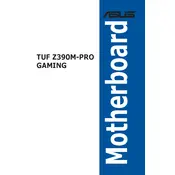
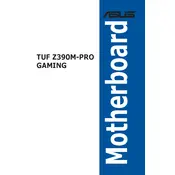
To install a CPU, first unlatch the CPU socket lever. Align the CPU with the socket by matching the notches. Gently place the CPU into the socket and secure it by lowering the lever. Apply thermal paste and attach the CPU cooler.
The ASUS TUF Z390M-PRO GAMING motherboard supports DDR4 memory with speeds up to 4266 MHz (O.C.). It has four DIMM slots, supporting a maximum of 64 GB of RAM.
To update the BIOS, download the latest BIOS file from the ASUS support website. Save it to a USB drive. Enter the BIOS by pressing F2 or Delete during boot, navigate to the EZ Flash Utility, and follow the prompts to update the BIOS.
If the motherboard won't start, check the power connections, ensure RAM and CPU are seated correctly, and ensure the PSU is functioning. Clear the CMOS and try booting with minimal components to isolate the issue.
To enable XMP, enter the BIOS by pressing F2 or Delete during startup. Go to the AI Tweaker section, find the XMP setting, and set it to Profile 1 or Profile 2 depending on your RAM specifications. Save and exit the BIOS.
Yes, the motherboard supports NVMe SSDs via its M.2 slots, which support both SATA and PCIe modes for high-speed storage solutions.
The Q-LED provides troubleshooting assistance by displaying a series of LED lights that indicate the status of the CPU, RAM, graphics card, and boot device, helping identify where a problem may exist.
To reset the BIOS, power off the system and unplug the power supply. Locate the CMOS jumper, usually near the battery, and move it to the reset position for a few seconds before returning it to its original position. Alternatively, remove the battery for a few minutes.
Yes, it supports AMD CrossFireX technology for multi-GPU setups, allowing for enhanced graphics performance by using two compatible graphics cards.
Refer to the motherboard manual for the front panel header pin layout. Connect the power switch, reset switch, HDD LED, and power LED cables from the case to the corresponding pins on the motherboard.