ASUS TUF Z370-PLUS GAMING User Manual
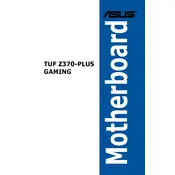
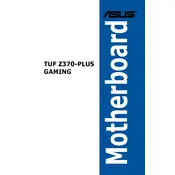
To update the BIOS, download the latest BIOS file from the ASUS support website. Save it to a USB drive. Restart your computer and enter the BIOS setup by pressing the 'Delete' key during boot. Go to the 'Tool' menu and select 'EZ Flash'. Follow the on-screen instructions to update the BIOS using the file on your USB drive.
The ASUS TUF Z370-PLUS GAMING motherboard supports DDR4 RAM with speeds up to 4000 MHz (OC). It has four DIMM slots and can accommodate up to 64GB of RAM.
Start by checking all power connections and ensuring RAM and GPU are seated correctly. Listen for beep codes during startup for diagnostics. If necessary, perform a CMOS reset by removing the battery for a few minutes or using the CMOS jumper.
Yes, the ASUS TUF Z370-PLUS GAMING motherboard has an M.2 slot that supports NVMe SSDs, providing faster data transfer speeds compared to SATA SSDs. Ensure you configure the BIOS settings to recognize the NVMe drive.
Enter the BIOS setup by pressing the 'Delete' key during boot. Navigate to the 'AI Tweaker' menu. Here, you can enable XMP by selecting the appropriate profile for your RAM under the 'AI Overclock Tuner' option.
Ensure the graphics card is fully seated in the PCIe slot and that all power connectors are attached. Try reseating the card or testing it in another system to rule out a hardware fault. Update the motherboard's BIOS and graphics drivers as a further step.
The motherboard features RGB headers for connecting compatible RGB lighting strips. Use the ASUS Aura Sync software to control and customize the lighting. Ensure the strips are compatible with the 4-pin RGB header.
The motherboard includes multiple fan headers with support for both PWM and DC control modes. You can adjust fan curves and settings in the BIOS under the 'QFan Control' section or use the ASUS AI Suite software for real-time adjustments.
To reset the CMOS, either remove the battery from the motherboard for a few minutes or use the CMOS jumper by moving it to the clear position for 5-10 seconds. This will reset the BIOS settings to factory defaults.
Yes, the motherboard supports Intel Optane Memory, which can be used to accelerate the performance of a traditional hard drive. Ensure your BIOS is updated and follow the installation guide provided by Intel.