ASUS TUF X470-PLUS GAMING User Manual
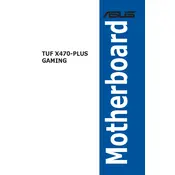
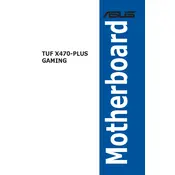
To update the BIOS, download the latest BIOS version from the ASUS support website, extract the file to a USB drive, and enter the BIOS setup by pressing the 'Del' key during boot. Use the EZ Flash utility to update the BIOS from the USB drive.
Ensure that the CPU is compatible with the motherboard and properly seated. Check for any bent pins and verify that the power connections are secure. Reset the CMOS if necessary and attempt to boot again.
Enter the BIOS setup by pressing the 'Del' key during boot, navigate to the 'AI Tweaker' menu, and enable the XMP profile under the 'DRAM Timing Control' section. Save changes and exit the BIOS.
Check the Device Manager for any driver issues and reinstall USB drivers if necessary. Ensure that the USB ports are enabled in the BIOS and that the cables are properly connected to the motherboard.
Ensure that your CPU cooler is properly mounted and that thermal paste is applied correctly. Verify that all fans are functioning and that the case has adequate airflow. Consider reapplying thermal paste or upgrading the cooling solution if necessary.
Yes, RAID can be configured by entering the BIOS setup and navigating to the 'Advanced' menu. Enable RAID under the 'SATA Configuration' section and follow the prompts to configure your RAID array.
Ensure that the GPU is properly seated in the PCIe slot and that all power connectors are attached. Verify that the BIOS settings prioritize the PCIe slot for graphics output and update the BIOS if necessary.
To reset the CMOS, turn off the power supply and unplug the power cord. Locate the CMOS battery on the motherboard, remove it for a few minutes, then reinsert it. Alternatively, use the CMOS jumper as specified in the user manual.
Yes, the ASUS TUF X470-PLUS GAMING motherboard supports M.2 NVMe SSDs. Install the SSD in the M.2 slot and ensure it is recognized in the BIOS. You may need to adjust the BIOS settings to enable NVMe support.
Ensure that you have the latest audio drivers installed from the ASUS support website. Use high-quality audio cables and consider enabling audio enhancements in the software provided with the drivers for optimal performance.