ASUS TUF SABERTOOTH 990FX R3.0 User Manual
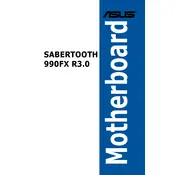
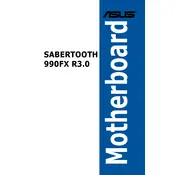
To update the BIOS, download the latest BIOS version from the ASUS support website. Save the file to a USB flash drive. Restart your computer and enter the BIOS setup by pressing the 'Delete' key during boot. Go to the 'Advanced' tab and select 'ASUS EZ Flash 3 Utility'. Choose the USB drive with the BIOS file and follow the on-screen instructions to update.
If the system fails to boot after a BIOS update, power off the computer and clear the CMOS by removing the battery or using the jumper on the motherboard. Reinsert the battery or reset the jumper, then try booting again. If the issue persists, revert to the previous BIOS version if possible.
Enter the BIOS setup by pressing 'Delete' during boot. Navigate to the 'Advanced' tab and find 'CPU Configuration'. Look for 'SVM Mode' or 'Virtualization Technology' and set it to 'Enabled'. Save changes and exit the BIOS.
The ASUS TUF SABERTOOTH 990FX R3.0 motherboard supports up to 32GB of DDR3 RAM across four DIMM slots, with a maximum capacity of 8GB per slot.
To configure RAID, enter the BIOS setup by pressing 'Delete' during boot. Go to the 'Advanced' tab, then 'SATA Configuration'. Set 'SATA Mode' to 'RAID'. Save changes and exit the BIOS. Upon reboot, enter the RAID configuration utility by pressing 'Ctrl + F' and follow the instructions to set up your RAID array.
Ensure the RAM modules are properly seated in the DIMM slots. Try installing one module at a time to isolate the faulty module or slot. Check the motherboard manual for supported RAM specifications and ensure compatibility. Update the BIOS to the latest version as it may improve RAM compatibility.
First, check the Device Manager in Windows for any USB-related driver issues and update them as needed. Ensure that USB ports are enabled in the BIOS under 'Advanced' > 'USB Configuration'. Try resetting the BIOS to default settings. If the issue persists, test the ports with different USB devices to rule out hardware failure.
Ensure that all case fans are functioning and positioned to provide optimal airflow. Clean any dust buildup from the fans and heatsinks. Consider upgrading to higher-performance fans or a more efficient CPU cooler. Apply fresh thermal paste to the CPU if necessary.
To reset the CMOS, turn off the computer and unplug it. Locate the CMOS jumper on the motherboard and move it from the default position to the reset position for a few seconds, then return it to the default position. Alternatively, you can remove the CMOS battery for a few minutes and then reinsert it.
Refer to the motherboard manual for the pin layout of the front panel connectors. Align the power switch, reset switch, power LED, and HDD LED connectors with their respective pins on the motherboard. Ensure the connectors are connected to the correct pins according to the diagram provided in the manual.