ASUS TUF H310M-PLUS GAMING User Manual
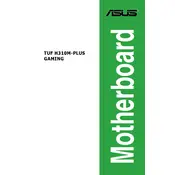
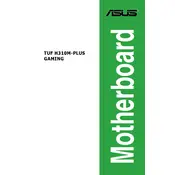
To update the BIOS, download the latest BIOS file from the ASUS support website. Copy it to a USB drive, enter the BIOS setup during boot, and use the EZ Flash utility to update your BIOS.
Ensure that all power cables are securely connected, check the PSU, and verify that the power switch is functioning. If the issue persists, perform a BIOS reset by removing the CMOS battery for a few minutes.
Yes, the ASUS TUF H310M-PLUS GAMING motherboard has an M.2 slot supporting M.2 SSDs. Ensure compatibility with your SSD type (SATA or PCIe).
Enter the BIOS setup during boot and navigate to the "AI Tweaker" menu. From there, enable XMP and select the appropriate profile for your RAM.
The ASUS TUF H310M-PLUS GAMING motherboard supports up to 32GB of DDR4 RAM across two DIMM slots.
Check device manager for USB driver issues, update drivers if necessary, and ensure that the USB ports are enabled in the BIOS settings.
Yes, the motherboard supports dual monitors through its HDMI and VGA outputs. Make sure to configure the display settings in the operating system.
Power off the system, disconnect the power cable, and remove the CMOS battery for about 5-10 minutes before reinserting it. This will reset the BIOS settings to default.
The motherboard features the Realtek ALC887 audio codec, providing 7.1 channel high definition audio.
Ensure good airflow in the case, use quality thermal paste on your CPU, and consider additional case fans. Monitor temperatures using ASUS AI Suite software.