ASUS TUF GAMING Z690-PLUS WIFI User Manual
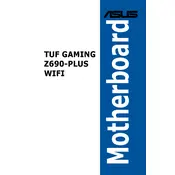
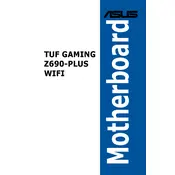
To update the BIOS, download the latest BIOS file from the ASUS support website. Copy the file to a USB drive, restart your computer, and enter the BIOS by pressing the Delete key during boot. Use the EZ Flash utility in the BIOS to select the USB drive and update the BIOS.
If your system fails to boot after a BIOS update, try clearing the CMOS by removing the battery for a few minutes or using the CMOS jumper. Reinsert the battery or reset the jumper, and then try booting again.
Enter the BIOS by pressing the Delete key during boot. Navigate to the AI Tweaker section and enable the XMP profile. Save the changes and exit the BIOS to apply the new memory settings.
The ASUS TUF GAMING Z690-PLUS WIFI motherboard supports up to 128GB of DDR5 RAM across its four DIMM slots.
Refer to the motherboard's manual for the exact location of the front panel audio and USB headers. Generally, they are located at the bottom edge of the motherboard. Connect the corresponding cables from your case to these headers.
Yes, the ASUS TUF GAMING Z690-PLUS WIFI motherboard supports NVMe SSDs in both of its M.2 slots, allowing you to use high-speed storage solutions.
First, ensure that all power connections are secure, including the 24-pin and 8-pin CPU power connectors. Check if the RAM is properly seated and try reseating or testing with one stick at a time. Verify that the graphics card is installed correctly and connected to the monitor.
To enable RAID, enter the BIOS and navigate to the Advanced section. Set the SATA Mode to RAID. Save changes and reboot. Then, use the Intel Rapid Storage Technology utility to configure your RAID setup.
In the BIOS, navigate to the Monitor section and select Q-Fan Configuration. Here, you can set custom fan curves or select from predefined profiles to optimize cooling performance based on your needs.
Yes, the motherboard supports Wi-Fi 6. To enable it, install the necessary Wi-Fi drivers from the ASUS support website and ensure your Wi-Fi is turned on via the network settings in your operating system.