ASUS TUF GAMING Z690-PLUS D4 User Manual
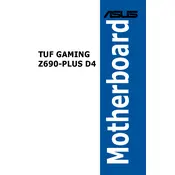
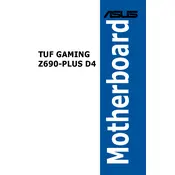
To update the BIOS, download the latest BIOS file from the ASUS support website, save it to a USB drive, restart your computer, enter the BIOS setup by pressing 'Delete' during boot, and use the EZ Flash utility to update the BIOS using your USB drive.
The ASUS TUF GAMING Z690-PLUS D4 Motherboard supports up to 128GB of DDR4 RAM across its four DIMM slots.
Ensure all components are properly seated, check power connections, clear the CMOS by removing the battery for a few minutes, and test the system with minimal hardware to identify any faulty components.
The motherboard supports 12th and 13th Gen Intel Core, Pentium Gold, and Celeron processors with an LGA 1700 socket.
Enter the BIOS setup by pressing 'Delete' during boot. Navigate to the 'AI Tweaker' tab, find the XMP option, and set it to 'Profile 1' or 'Profile 2' to enable the XMP profiles for your RAM.
Check the BIOS settings to ensure USB ports are enabled, update the chipset drivers from the ASUS support site, and verify that no physical damage exists on the USB ports.
Use the RGB headers available on the motherboard. Connect your RGB strips to these headers and control them via ASUS Aura Sync software.
Enter the BIOS setup and enable the RAID mode for SATA, then use the Intel Rapid Storage Technology utility to create and manage RAID arrays.
Enter the BIOS setup, navigate to the 'Advanced' tab, go to 'CPU Configuration', and enable 'Intel Virtualization Technology'. Save and exit the BIOS to apply the changes.
Ensure that the cooler is compatible with the LGA 1700 socket, that it fits within your case, and that it does not interfere with RAM or other components. Follow the manufacturer's instructions for installation.