ASUS TUF Gaming Z590-PLUS WIFI User Manual
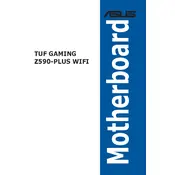
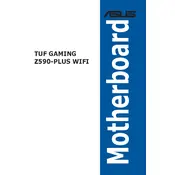
To update the BIOS, download the latest BIOS file from the ASUS support website. Save it to a USB drive. Enter the BIOS setup by pressing the 'Delete' key during startup, navigate to the 'Tool' section, and select 'ASUS EZ Flash 3 Utility'. Choose the USB drive and the BIOS file to update.
Check all power connections and ensure the RAM and CPU are properly seated. Clear the CMOS by removing the battery or using the jumper. If the issue persists, try booting with minimal components to identify faulty hardware.
Enter the BIOS by pressing the 'Delete' key during startup. Navigate to the 'AI Tweaker' section and find the XMP setting. Enable XMP by selecting the appropriate profile for your RAM. Save changes and exit the BIOS.
The ASUS TUF Gaming Z590-PLUS WIFI motherboard supports up to 128GB of DDR4 RAM across four DIMM slots.
Refer to the motherboard manual for the front panel header layout. Connect the power switch, reset switch, HDD LED, and power LED connectors according to the labeled pins on the motherboard.
Ensure the WiFi antenna is properly connected. Update the WiFi driver from the ASUS support website. Check your network settings and try connecting to the WiFi network again.
The motherboard supports multiple storage options, including SATA drives and M.2 SSDs. It has six SATA 6Gb/s ports and three M.2 slots supporting both SATA and PCIe NVMe SSDs.
Use the ASUS Fan Xpert 4 software to configure fan curves and optimize airflow. Ensure all case fans are properly connected to the motherboard headers and consider additional cooling solutions if necessary.
Yes, it supports RGB lighting through the ASUS Aura Sync software. Install the software from the ASUS website to control and customize the RGB effects on compatible components.
Enter the BIOS setup by pressing the 'Delete' key during boot. Go to the 'Exit' menu and select 'Load Setup Defaults'. Confirm and save the changes to reset BIOS settings to default.