ASUS TUF GAMING Z590-PLUS User Manual
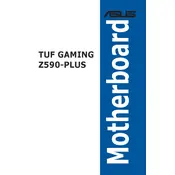
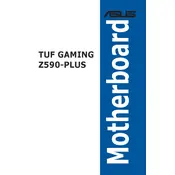
To update the BIOS, download the latest BIOS version from the ASUS support website. Extract the downloaded file to a USB drive. Reboot your system and press the 'Delete' key to enter the BIOS setup. Navigate to the 'Tool' menu and select 'EZ Flash'. Choose the USB drive and select the BIOS file to begin the update process.
Ensure the RAM is properly seated in the DIMM slots. Check if the RAM is compatible with the motherboard specifications. Try booting with one stick of RAM at a time to identify any faulty modules. If the problem persists, clear the CMOS by removing the battery for a few minutes and then replacing it.
Enter the BIOS setup by pressing the 'Delete' key during boot. Go to the 'AI Tweaker' menu, and find the 'AI Overclock Tuner' option. Set it to 'XMP' and select the desired profile. Save and exit the BIOS to apply changes.
Ensure that the SSD is properly connected to the SATA or M.2 ports. Check if the SSD is enabled in the BIOS under the 'Storage Configuration' menu. If using an M.2 SSD, make sure it is compatible with the motherboard's M.2 slots.
Enter the BIOS setup and navigate to the 'Advanced' tab. Select 'PCH Storage Configuration' and set the 'SATA Mode Selection' to 'RAID'. Save and exit the BIOS. During boot, press 'Ctrl + I' to enter the RAID configuration utility and follow the on-screen instructions to create a RAID array.
The ASUS TUF GAMING Z590-PLUS Motherboard supports up to 128GB of DDR4 RAM, distributed across four DIMM slots.
First, ensure that the audio drivers are up-to-date. Check the audio output device settings in Windows. Verify that the speakers or headphones are properly connected. If using the rear audio ports, make sure the BIOS settings for onboard audio are enabled.
The ASUS TUF GAMING Z590-PLUS does not have built-in Wi-Fi. However, you can add Wi-Fi capability by installing a compatible PCIe Wi-Fi card or using a USB Wi-Fi adapter.
To reset the BIOS, turn off the computer and unplug the power cable. Locate the CMOS battery on the motherboard, remove it, and wait for about 5 minutes. Reinsert the battery and power on the system. Alternatively, use the CLRTC jumper to clear the CMOS.
The motherboard has RGB headers for connecting RGB strips or devices. Use the Aura Sync software to control and customize the lighting effects. Connect the RGB devices to the headers and configure the lighting settings in the software.