ASUS TUF GAMING Z490-PLUS User Manual
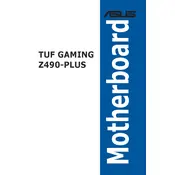
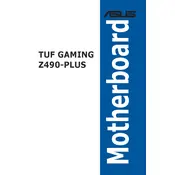
To update the BIOS, download the latest BIOS version from the ASUS support website. Extract the file to a USB drive formatted to FAT32. Restart your computer, enter the BIOS setup by pressing 'Del' during boot, and use the EZ Flash Utility to update the BIOS from the USB drive.
Ensure the RAM is fully seated in the correct slots. Check the motherboard manual for recommended RAM configurations. If the issue persists, update the BIOS and test the RAM in another system if possible.
Turn off your computer and unplug it. Locate the CMOS jumper on the motherboard as per the manual. Move the jumper from the default position to the reset position for 5-10 seconds, then return it to the default position. Reconnect power and start the computer.
The ASUS TUF GAMING Z490-PLUS motherboard supports up to 128GB of DDR4 RAM across four DIMM slots.
Enter the BIOS setup by pressing 'Del' during boot. Navigate to the 'AI Tweaker' section and find the XMP option. Select the desired XMP profile to enable and save the settings before exiting the BIOS.
Check all power connections, ensure the PSU is functional, and verify that the power button on the case is working. Clear the CMOS and try booting with minimal hardware to isolate any faulty components.
Yes, the ASUS TUF GAMING Z490-PLUS supports CPU overclocking. Enter the BIOS and navigate to the 'AI Tweaker' section to adjust the CPU multiplier and voltage settings. Ensure adequate cooling is in place to manage increased heat output.
The motherboard has RGB headers compatible with Aura Sync. Connect your RGB components to the headers and use the Aura Sync software to control lighting effects.
Check the audio settings in the BIOS and ensure onboard audio is enabled. Update audio drivers from the ASUS website and ensure speakers or headphones are properly connected.
Locate the M.2 slot on the motherboard. Remove the screw holding the M.2 slot cover, insert the SSD into the slot at an angle, and secure it with the screw. Ensure the SSD is detected in the BIOS.