ASUS TUF GAMING X670E-PLUS WIFI User Manual
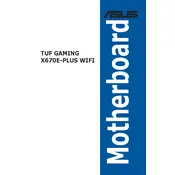
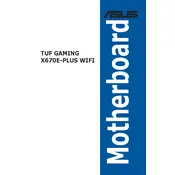
Begin by aligning the motherboard with the standoffs in your case. Secure it using screws through the designated holes. Ensure all ports are accessible through the I/O shield and that the board is firmly in place.
Check all power connections, including the 24-pin ATX and 8-pin CPU power connectors. Ensure RAM and GPU are seated properly and verify that the CPU is installed correctly.
Download the latest BIOS file from the ASUS support website. Copy it to a USB drive, then enter the BIOS setup during boot. Use the EZ Flash utility to select and update the BIOS.
Enable XMP for RAM to run at rated speeds, set the CPU to 'Performance Mode', and update all drivers to ensure compatibility and stability.
Refer to the motherboard manual for the front panel header layout. Connect the power switch, reset switch, HDD LED, and power LED cables according to the pin configuration.
Ensure that the WiFi antennas are connected. Install the latest WiFi drivers from the ASUS website, and verify that WiFi is enabled in the BIOS settings.
Check that the audio drivers are up to date and that the speakers are properly connected to the correct audio jacks. Verify sound settings in both Windows and the BIOS.
Use compressed air to remove dust from the motherboard and components. Ensure the system is powered off and unplugged before cleaning. Avoid using liquid cleaners.
Locate the M.2 slots on the motherboard. Remove the screws, insert the M.2 drive at an angle, then secure it with the screw. Ensure compatibility with PCIe or SATA drives.
Yes, connect RGB devices to the RGB headers on the motherboard. Use ASUS Aura Sync software to control and customize the lighting effects.