ASUS TUF GAMING X570-PRO WIFI II User Manual
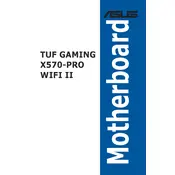
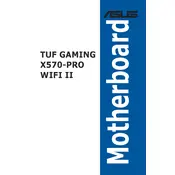
To install the motherboard, first ensure your PC case supports ATX form factor. Align the motherboard with the standoffs, then secure it using screws. Connect the PSU cables, attach the CPU, RAM, and other components as per the motherboard manual.
Check all power connections and ensure the RAM and CPU are properly seated. Verify that the PSU is functional and all necessary power cables are connected. Reset the BIOS by clearing the CMOS.
Download the latest BIOS from the ASUS website onto a USB drive. Enter the BIOS setup, navigate to the 'Tool' menu, and select 'EZ Flash'. Follow the prompts to update the BIOS from the USB drive.
The ASUS TUF GAMING X570-PRO WIFI II supports up to 128GB of DDR4 RAM, using four 32GB DIMM modules.
Ensure the Wi-Fi antenna is connected to the motherboard. Install the necessary Wi-Fi drivers from the ASUS support site. Use the Windows Network settings to connect to a Wi-Fi network.
Check the USB connections on the motherboard and ensure they are properly seated. Update the chipset drivers from the ASUS website. Verify the USB settings in the BIOS and ensure they are enabled.
Yes, the motherboard has two M.2 slots supporting both PCIe 4.0 and SATA SSDs. Install the M.2 SSD into the slot and secure it with a screw.
Enter the BIOS setup and navigate to the 'Advanced' menu, select 'RAID Configuration'. Follow the prompts to set up your RAID array. Ensure the RAID drivers are installed in the OS.
The motherboard supports various cooling solutions, including air and liquid coolers. Ensure the cooler is compatible with the AM4 socket and fits within your case dimensions.
Ensure the audio drivers are up to date from the ASUS website. Check audio connections and settings in the OS. Verify that the audio device is set as the default playback device.