ASUS TUF GAMING X570-PRO (WI-FI) User Manual
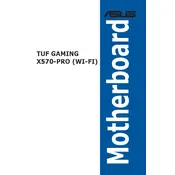
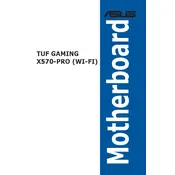
To update the BIOS, download the latest BIOS version from the ASUS support website. Save it to a USB flash drive. Restart the computer and enter the BIOS setup by pressing the 'Del' key during boot. Select 'Tool' -> 'EZ Flash 3 Utility' and choose the BIOS file from the USB drive to update. Follow the on-screen instructions to complete the update.
For optimal performance, it is recommended to use dual-channel memory configuration. Install identical RAM modules in matching colored DIMM slots, typically A2 and B2, to enable dual-channel mode. This setup ensures better bandwidth and performance.
First, verify all power connections and ensure components are seated properly. Check for error codes on the motherboard's Q-LED indicators. If an error code is displayed, refer to the manual for specific troubleshooting steps. Clearing the CMOS by using the jumper or removing the battery for a few minutes can also help resolve boot issues.
Ensure that the Wi-Fi antenna is properly connected to the motherboard. Update the Wi-Fi drivers by downloading the latest version from the ASUS support website. Check the BIOS settings to ensure that the Wi-Fi module is enabled.
Ensure that all fans are properly connected and configured in the BIOS under 'Monitor' -> 'Q-Fan Configuration'. Adjust fan curves for optimal cooling performance. Consider using additional case fans or aftermarket cooling solutions for better airflow and heat dissipation.
The ASUS TUF GAMING X570-PRO (WI-FI) features support for AMD Ryzen processors, dual M.2 slots, Wi-Fi 6, USB 3.2 Gen 2, and military-grade components for enhanced durability. It also includes ASUS Aura Sync RGB lighting for system personalization.
Enter the BIOS setup by pressing the 'Del' key during boot. Go to the 'AI Tweaker' menu, select 'AI Overclock Tuner', and set it to 'D.O.C.P.'. This enables the XMP profile for your RAM, which optimizes the memory settings for better performance.
Yes, the ASUS TUF GAMING X570-PRO (WI-FI) supports PCIe 4.0 devices. Ensure that your CPU also supports PCIe 4.0 to take full advantage of the increased bandwidth and performance benefits provided by PCIe 4.0 devices.
To reset the CMOS, power off the system and disconnect the power cord. Locate the CMOS jumper on the motherboard, usually near the battery. Move the jumper from the default position to the reset position for a few seconds, then return it to the original position. Alternatively, you can remove the CMOS battery for a few minutes and then reinstall it.
Locate the M.2 slot on the motherboard. Remove the screw holding the M.2 standoff in place. Insert the M.2 SSD into the slot at a slight angle and press it down. Secure the SSD with the screw. Ensure the SSD is detected in BIOS and install the operating system if necessary.