ASUS TUF GAMING X570-PLUS (WI-FI) User Manual
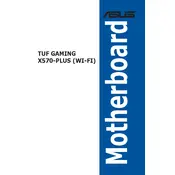
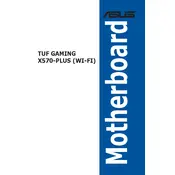
To reset the BIOS, turn off your computer and unplug it. Locate the CMOS jumper on the motherboard, move it from the default position to the reset position, wait a few seconds, then return it to the default position. Alternatively, you can remove the CMOS battery for a few minutes and then reinsert it.
If the system doesn't boot after a BIOS update, try resetting the CMOS as described in the manual. If the issue persists, consider re-flashing the BIOS with a stable version using the BIOS FlashBack feature.
Enter the BIOS by pressing the 'DEL' key during boot. Navigate to the 'AI Tweaker' section and set 'Ai Overclock Tuner' to 'XMP'. Save and exit the BIOS to apply the changes.
The ASUS TUF GAMING X570-PLUS (WI-FI) motherboard supports up to 128GB of DDR4 RAM across four DIMM slots.
Refer to the motherboard manual for the front panel connector layout. Align the connectors from the case with the pins on the motherboard, ensuring the power, reset, and LED indicators are correctly placed.
Yes, both M.2 slots can be used simultaneously. However, using both slots may disable some SATA ports, so check the manual for specific configurations and bandwidth sharing limitations.
Ensure that USB ports are enabled in the BIOS. Try resetting the BIOS settings to default. Check if the USB device works on another system. If the problem persists, update the chipset drivers and BIOS.
Download the latest BIOS from the ASUS website. Extract the file onto a USB drive formatted to FAT32. Enter the BIOS, navigate to 'Tool', and select 'EZ Flash'. Follow the prompts to update the BIOS.
Ensure that the Wi-Fi antennas are connected to the rear I/O. Check that the Wi-Fi is enabled in the BIOS. Update the Wi-Fi drivers through the Device Manager or download the latest drivers from the ASUS support site.
Ensure proper airflow by organizing cables and using quality thermal paste on the CPU. Consider adding additional case fans or upgrading to a better CPU cooler. Also, ensure the case has good ventilation.