ASUS TUF GAMING X570-PLUS User Manual
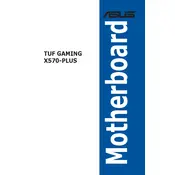
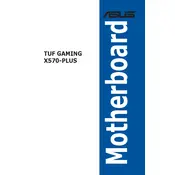
To update the BIOS on the ASUS TUF GAMING X570-PLUS motherboard, download the latest BIOS file from the ASUS Support website. Extract the file and save it to a USB drive. Restart your computer and enter the BIOS setup by pressing the "DEL" key during boot. Navigate to the "Tool" menu and select "EZ Flash 3 Utility." Choose the BIOS file from the USB drive and follow the on-screen instructions to complete the update.
If your ASUS TUF GAMING X570-PLUS doesn't power on, first check the power connections to ensure everything is securely connected. Verify that the power supply switch is on and that the power button on the case is functioning. If the problem persists, try using a different power supply or test your current one in a different system to rule out power supply issues.
To enable XMP for your RAM on the ASUS TUF GAMING X570-PLUS, enter the BIOS setup by pressing the "DEL" key during boot. Go to the "AI Tweaker" section and find the "AI Overclock Tuner" option. Set it to "XMP" to automatically apply the optimal settings for your RAM. Save the changes and exit the BIOS.
If your ASUS TUF GAMING X570-PLUS motherboard is not detecting all SATA drives, ensure that all SATA cables are securely connected to both the motherboard and the drives. Check the BIOS settings to ensure that the SATA ports are enabled. If necessary, try connecting the drives to different SATA ports or replacing the SATA cables.
To reset the CMOS on your ASUS TUF GAMING X570-PLUS, first turn off the computer and unplug the power supply. Locate the CMOS battery on the motherboard and remove it carefully. Wait for about 5 minutes before reinserting the battery. Alternatively, you can use the Clear CMOS jumper if available, by bridging the two pins with a screwdriver for a few seconds.
Yes, the ASUS TUF GAMING X570-PLUS motherboard supports PCIe 4.0 devices. Ensure that your CPU also supports PCIe 4.0 to fully utilize the capabilities of PCIe 4.0 devices.
For optimal gaming performance on the ASUS TUF GAMING X570-PLUS, enable XMP for your RAM, ensure that "Precision Boost Overdrive" is enabled, and configure fan curves for efficient cooling. Additionally, disable any unnecessary onboard devices to free up system resources.
To connect RGB lighting to the ASUS TUF GAMING X570-PLUS motherboard, use the 4-pin RGB headers or the 3-pin ARGB headers depending on your lighting setup. Connect the RGB cables from your lighting devices to the appropriate headers on the motherboard, and use ASUS Aura Sync software to customize the lighting effects.
The ASUS TUF GAMING X570-PLUS motherboard supports up to 128GB of DDR4 RAM through four DIMM slots, with a maximum frequency of 4400 MHz (O.C.).
To improve cooling performance on your ASUS TUF GAMING X570-PLUS, ensure that your case has good airflow with intake and exhaust fans properly installed. Use high-quality thermal paste on your CPU cooler, and consider upgrading to an aftermarket cooler if temperatures remain high. Additionally, configure custom fan curves in the BIOS to optimize fan speeds based on temperature thresholds.