ASUS TUF Gaming VG289Q1A User Manual
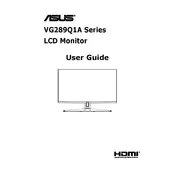
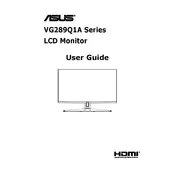
To enable HDR, ensure your PC or console is connected via HDMI 2.0 or DisplayPort. Access the monitor's settings through the OSD menu, navigate to the 'Color' settings, and set 'HDR' to 'On'. Ensure your source device also supports HDR.
The recommended resolution is 3840x2160 at 60Hz for optimal performance. This setting ensures the best visual quality and performance balance.
First, check the cable connections. Ensure the power cable is securely connected and the monitor is powered on. Verify the input source matches the cable connection. If the issue persists, try using a different cable or port to rule out hardware faults.
For optimal gaming performance, access the OSD menu and set the 'GamePlus' features such as crosshair and timer. Adjust the 'GameVisual' mode to 'FPS' or 'Racing' for enhanced visuals. Ensure 'Adaptive-Sync' is enabled for smoother gameplay.
Check the refresh rate settings on your graphics card and ensure it matches the monitor's capabilities (60Hz). Update your graphics card drivers and try a different cable. If issues persist, contact ASUS support for further assistance.
Yes, the monitor is VESA mount compatible. It supports a 100x100mm VESA mount. Ensure you use a compatible mount that can support the weight of the monitor.
To perform a factory reset, access the OSD menu, navigate to 'System Setup', and select 'All Reset'. This will restore all settings to their default values.
The monitor includes two HDMI 2.0 ports and one DisplayPort 1.2. There is also a headphone jack for audio output.
Enable the 'Blue Light Filter' feature in the OSD menu to reduce blue light emission. Adjust the monitor's brightness to comfortable levels and take regular breaks to prevent eye strain.
Currently, ASUS does not provide a direct method for users to update the firmware of this monitor model. Check ASUS support for any official updates or announcements regarding firmware.