ASUS TUF GAMING B650M-PLUS User Manual
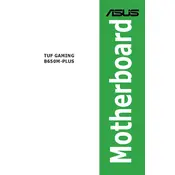
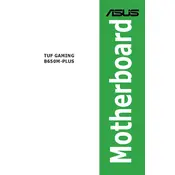
To install the ASUS TUF GAMING B650M-PLUS Motherboard, first ensure your PC case is compatible with the micro-ATX form factor. Insert the motherboard into the case and align it with the standoff screws. Secure it using the screws provided with your case. Connect the power supply cables and other necessary connectors to the motherboard.
The ASUS TUF GAMING B650M-PLUS Motherboard supports DDR5 RAM with a maximum capacity of up to 128GB across four DIMM slots. It is recommended to use RAM that is on the QVL (Qualified Vendor List) for best compatibility.
To update the BIOS, download the latest BIOS file from the ASUS support website. Save it to a USB drive. Restart your computer and enter the BIOS menu by pressing the DEL key during boot. Use the EZ Flash utility found in the BIOS to update your firmware using the file on your USB drive. Follow the on-screen instructions carefully.
If your system is not POSTing, first ensure all power cables are properly connected. Check that the RAM sticks and GPU are correctly seated. Make sure there are no shorts between the motherboard and the case. Clearing the CMOS might also help. If the issue persists, consider testing components individually to identify the faulty hardware.
To enable XMP on the ASUS TUF GAMING B650M-PLUS, enter the BIOS by pressing the DEL key during startup. Navigate to the AI Tweaker section and enable the XMP profile. Save your changes and exit the BIOS. This will apply the optimized settings for your RAM.
The ASUS TUF GAMING B650M-PLUS features two M.2 slots, each supporting PCIe 4.0 x4 mode for NVMe SSDs. The slots can accommodate M.2 drives of various lengths, typically up to 2280. Ensure your M.2 SSD is seated properly and secured with the provided screw.
If you're experiencing audio issues, first check the audio drivers in Device Manager and update them if necessary. Verify that the sound settings in Windows are configured correctly and that the audio output device is set to the correct option. Check physical connections and test with different speakers or headphones.
The ASUS TUF GAMING B650M-PLUS supports integrated graphics if your CPU has an integrated GPU. Connect your monitor to the HDMI or DisplayPort on the motherboard's rear I/O panel. Ensure that the integrated graphics option is enabled in the BIOS settings if needed.
For regular maintenance, periodically clean the motherboard and its components to prevent dust buildup. Ensure all connections remain secure. Update the BIOS and drivers to the latest versions. Monitor system temperatures and ensure proper cooling to avoid overheating.
To set up RAID, enter the BIOS and navigate to the Advanced section. Enable RAID mode for the SATA configuration. Save and exit the BIOS, then enter the RAID configuration utility during boot (usually by pressing CTRL+R or F10). Follow the prompts to create and configure your RAID array.