ASUS TUF GAMING B650-PLUS WIFI User Manual
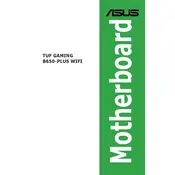
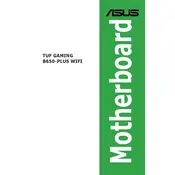
To enable XMP, enter the BIOS by pressing F2 or DEL during startup. Navigate to the 'Ai Tweaker' section, and set the 'AI Overclock Tuner' to 'XMP'. Save changes and exit the BIOS.
Ensure all power connections are secure, including the 24-pin and 8-pin ATX connectors. Check RAM sticks and GPU seating. Clear CMOS by using the jumper or removing the battery for a few minutes.
Download the latest BIOS from the ASUS support website and save it to a USB drive. Enter the BIOS setup, navigate to 'Tool', and select 'EZ Flash 3 Utility'. Choose your USB drive and follow the prompts to update.
Check if the Wi-Fi antenna is properly connected. Ensure Wi-Fi is enabled in the BIOS. Update the Wi-Fi driver from the ASUS website. Verify that your network settings are correct.
Enter the BIOS setup and set 'SATA Mode' to 'RAID'. Save changes and restart. Use the RAID configuration utility during boot (usually Ctrl+R) to set up your RAID array.
The ASUS TUF GAMING B650-PLUS WIFI motherboard supports up to 128GB of DDR5 RAM across four DIMM slots.
Ensure proper airflow by organizing cables and adding additional case fans. Consider upgrading to a larger CPU cooler or installing a liquid cooling system. Use thermal paste correctly.
Check for overheating by monitoring temperatures. Ensure the power supply is adequate and stable. Update BIOS and drivers. Check for faulty RAM using memory diagnostics tools.
Enter the BIOS setup and navigate to the 'Exit' tab. Select 'Load Setup Defaults', confirm, and save changes before exiting. Alternatively, use the motherboard's CLR_CMOS jumper.
Connect RGB components to the available RGB headers on the motherboard. Use the ASUS Aura Sync software to control and synchronize lighting effects. Ensure compatibility with Aura Sync.