ASUS TUF GAMING B650-PLUS User Manual
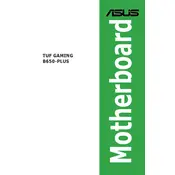
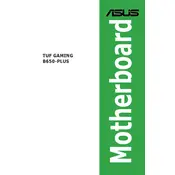
To update the BIOS, download the latest BIOS version from the ASUS support website, extract the file to a USB drive, reboot your system, and enter the BIOS setup by pressing the 'Delete' key during boot. Use the EZ Flash Utility found in the Advanced Mode to select the BIOS file from your USB drive and update.
First, check all power connections and ensure RAM and GPU are seated correctly. If the problem persists, clear CMOS by removing the battery for a few minutes, then replace it. You can also try booting with minimal hardware to isolate the issue.
Enter the BIOS setup by pressing 'Delete' during boot. In the BIOS, switch to Advanced Mode and navigate to the 'AI Tweaker' section. Here, you can enable XMP by selecting the appropriate profile for your RAM modules.
The ASUS TUF GAMING B650-PLUS Motherboard includes several fan headers: CPU_FAN, CPU_OPT, CHA_FAN1, CHA_FAN2, and AIO_PUMP. Refer to the motherboard manual for exact locations and recommended configurations.
First, ensure that USB ports are enabled in the BIOS. Check Device Manager in Windows for driver issues and update if necessary. Try different USB devices to determine if the problem is port-specific or device-specific.
Ensure that the graphics card is properly seated and connected to the monitor. Check for any bent pins in the CPU socket. Make sure the RAM is installed in the correct slots as per the manual.
Yes, the ASUS TUF GAMING B650-PLUS supports overclocking. Use the BIOS to adjust CPU multipliers and voltages. Ensure adequate cooling and power supply to the system when overclocking.
Enter the BIOS setup and enable RAID in the 'Advanced' section under 'SATA Configuration'. Save and exit the BIOS, then use the RAID configuration utility during boot to set up your desired RAID level.
The ASUS TUF GAMING B650-PLUS Motherboard supports up to 128GB of DDR5 RAM across four DIMM slots. Ensure that you use compatible RAM modules for optimal performance.
To reset the BIOS to default settings, enter the BIOS setup and select the 'Load Optimized Defaults' option. Confirm the action and exit the BIOS, saving changes. Alternatively, you can clear CMOS by using the jumper on the motherboard.