ASUS TUF GAMING B550M-PLUS WIFI II User Manual
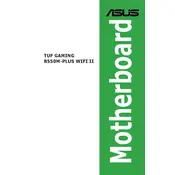
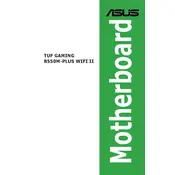
To update the BIOS, download the latest BIOS file from the ASUS support website. Copy it to a USB drive, restart your computer, and enter the BIOS setup by pressing the Delete key during boot. Use the EZ Flash Utility found in the Tools section to select the BIOS file on your USB drive and follow the prompts to update.
If the system fails to boot, try clearing the CMOS by removing the motherboard battery and unplugging the power supply for a few minutes. Reinsert the battery, reconnect power, and try booting again. If the problem persists, contact ASUS support for further assistance.
Enter the BIOS setup by pressing the Delete key during boot. Navigate to the Ai Tweaker menu and find the 'Ai Overclock Tuner' option. Set it to 'XMP' and select the appropriate XMP profile for your RAM. Save the changes and exit the BIOS.
The ASUS TUF GAMING B550M-PLUS WIFI II Motherboard supports up to 128GB of DDR4 RAM across four DIMM slots, with speeds up to 4866 MHz (OC).
Refer to the motherboard manual for the layout of the front panel connector pins. Typically, they are labeled and you will need to connect the power switch, reset switch, power LED, and HDD LED cables from your case to the corresponding pins on the motherboard.
Ensure that the USB ports are enabled in the BIOS. Check the Device Manager in Windows to see if there are any driver issues. Try updating or reinstalling the USB drivers from the ASUS support website. Also, verify that the USB cables are properly connected to the motherboard.
Yes, you can use both M.2 slots simultaneously. However, note that using certain combinations of M.2 drives and SATA ports may disable some SATA ports. Refer to the motherboard manual for specific details on M.2 and SATA port sharing.
To enable virtualization, enter the BIOS setup by pressing the Delete key during boot. Navigate to the Advanced menu, then CPU Configuration, and enable 'SVM Mode'. Save the changes and exit the BIOS.
Enter the BIOS setup by pressing the Delete key during boot. Navigate to the Exit menu and select 'Load Setup Defaults'. Confirm your choice and then save and exit the BIOS.
Ensure that the Wi-Fi antenna is properly connected to the motherboard. Install the necessary Wi-Fi drivers from the ASUS support website. Once installed, use the network settings in your operating system to scan for and connect to available Wi-Fi networks.