ASUS TUF GAMING B550M-PLUS (WI-FI) User Manual
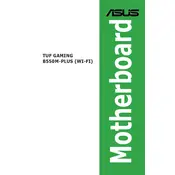
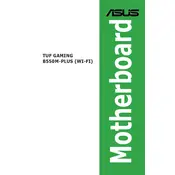
To update the BIOS, first download the latest BIOS update file from the ASUS support website. Save the file to a USB flash drive. Enter the BIOS setup by pressing the 'Delete' key during boot. Navigate to the 'Tool' menu and select 'ASUS EZ Flash 3 Utility'. Choose the BIOS update file from the USB drive and follow the on-screen instructions to complete the update.
The ASUS TUF Gaming B550M-PLUS (Wi-Fi) motherboard supports a maximum of 128GB of RAM, across four DIMM slots, with support for up to DDR4 4866 (O.C.) memory modules.
First, check all cable connections and ensure the RAM and GPU are properly seated. Clear the CMOS by removing the battery or using the jumper method. If the issue persists, try booting with minimal hardware attached. Consult the ASUS Q-LED indicators for diagnostic codes and refer to the motherboard manual for further troubleshooting steps.
Yes, the ASUS TUF Gaming B550M-PLUS (Wi-Fi) motherboard has two M.2 slots that support NVMe SSDs. Ensure that your SSD is compatible with the PCIe interface for optimal performance.
To enable XMP, enter the BIOS setup by pressing 'Delete' during boot. Go to the 'Ai Tweaker' menu, find 'Ai Overclock Tuner', and set it to 'XMP'. Select the desired XMP profile for your RAM. Save changes and exit the BIOS to apply the settings.
The motherboard features Aura RGB headers for connecting RGB lighting. Connect compatible RGB strips or devices to these headers. Use the ASUS Aura Sync software to control and customize the lighting effects.
Ensure that the graphics card is properly seated in the PCIe slot and that power connectors are securely attached. Check for any BIOS updates that may improve compatibility. Test the graphics card in another system if possible to rule out hardware failure.
Install the Wi-Fi antennas included with the motherboard by attaching them to the rear I/O ports. Install the necessary Wi-Fi drivers from the ASUS support website. Use the Windows network settings to connect to your wireless network.
The recommended power supply should have a minimum output of 500W and include an 8-pin EPS power connector for CPU power. Ensure it has enough wattage and connectors to support your entire system configuration.
To reset the BIOS to default settings, enter the BIOS setup by pressing 'Delete' during boot. Navigate to the 'Exit' menu and select 'Load Optimized Defaults'. Confirm the action and exit the BIOS to apply the default settings.