ASUS TUF GAMING B550-PRO User Manual
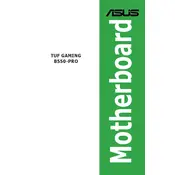
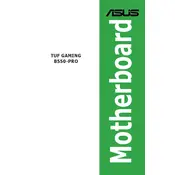
To update the BIOS, download the latest BIOS version from the ASUS support website. Copy it to a USB drive, enter the BIOS setup by pressing F2 or DEL during boot, and use the EZ Flash Utility to update.
Check all power connections, ensure the PSU is working, and verify that the power button on the chassis is functioning. Also, check for any visible damage or loose components on the motherboard.
Enter the BIOS setup by pressing F2 or DEL during boot. Navigate to the 'AI Tweaker' section and select the XMP profile to enable it for your RAM modules.
Yes, the ASUS TUF GAMING B550-PRO supports PCIe 4.0 NVMe SSDs in the M.2_1 slot when paired with a compatible Ryzen 3000 or 5000 series CPU.
The motherboard supports RAM speeds up to 4866 MHz when overclocked, depending on the CPU and memory module used.
Ensure that USB ports are enabled in the BIOS. Try updating the chipset drivers and check for any Windows updates. Test with different devices to rule out hardware issues.
To reset the CMOS, turn off the power supply, remove the battery from the motherboard, and wait for a few minutes. Reinsert the battery and power on the system.
The motherboard itself does not limit GPU size, but your computer case size will determine the maximum GPU size. Ensure your case can accommodate the desired GPU dimensions.
Yes, you can monitor CPU temperatures using the ASUS AI Suite 3 software or by accessing the hardware monitor section in the BIOS. Third-party software like HWMonitor is also an option.
Ensure good airflow in the case, add additional fans if necessary, and consider an aftermarket CPU cooler. Regularly clean dust from components and make sure cables are managed to avoid obstructing airflow.