ASUS TUF GAMING B550-PLUS User Manual
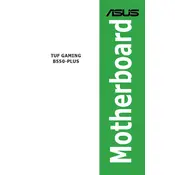
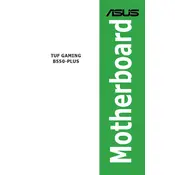
To update the BIOS, download the latest BIOS file from the ASUS support website. Extract the file, copy it to a USB drive, and reboot your system. Enter the BIOS setup by pressing 'Del' during boot, then select 'Advanced Mode' > 'Tool' > 'EZ Flash 3 Utility'. Select your USB drive and choose the BIOS file to update.
The ASUS TUF GAMING B550-PLUS motherboard supports up to 128GB of DDR4 RAM across four DIMM slots.
First, check all power connections and ensure RAM and GPU are seated correctly. Reset the BIOS settings by removing the CMOS battery for a few minutes. If the problem persists, try booting with minimal hardware to isolate any faulty components.
Enter the BIOS setup by pressing 'Del' during boot. Go to 'AI Tweaker' and find the 'AI Overclock Tuner' option. Set it to 'XMP' to enable the Extreme Memory Profile for your RAM. Save changes and exit the BIOS.
The motherboard supports M.2 NVMe SSDs and SATA drives. It has two M.2 slots and six SATA 6Gb/s ports for varied storage configurations.
The motherboard has RGB headers labeled 'RGB_HEADER' and 'ADD_GEN2'. Connect your RGB strips or devices to these headers and use the ASUS Aura Sync software to control lighting effects.
Ensure the audio drivers are up to date. Check that the audio device is set as the default playback device in Windows. Verify connections and cables from the audio ports. If issues persist, test with different speakers or headphones.
The ASUS TUF GAMING B550-PLUS does not have built-in Wi-Fi. You will need to purchase a separate Wi-Fi card or USB adapter to enable wireless connectivity.
Enter the BIOS by pressing 'Del' during boot. Navigate to 'Advanced' > 'CPU Configuration' and enable 'SVM Mode' to turn on virtualization support.
To reset BIOS settings, enter the BIOS setup by pressing 'Del' during boot. Go to 'Exit' and select 'Load Optimized Defaults'. Confirm the action, then save and exit the BIOS.