ASUS TUF GAMING B450M-PLUS II User Manual
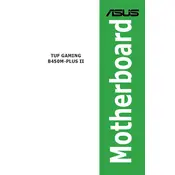
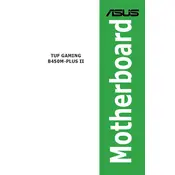
To update the BIOS, download the latest BIOS file from the ASUS support website, save it to a USB drive, and use the EZ Flash 3 utility in the BIOS setup to perform the update.
This motherboard supports DDR4 memory modules with speeds up to 4400 MHz (OC) and supports dual-channel architecture.
Check connections, ensure RAM and CPU are seated properly, verify power supply functionality, and reset BIOS settings to default to troubleshoot boot issues.
Ensure USB ports are enabled in the BIOS, update chipset drivers, and check for physical damage or dust in the ports.
Enter the BIOS setup, navigate to the AI Tweaker menu, and set the XMP (DOCP) profile to enable higher memory performance.
Use compressed air to remove dust, avoid using liquids, and ensure the system is turned off and unplugged before cleaning.
Enter the BIOS, go to Advanced settings, enable RAID mode, and use the RAID configuration utility to set up your RAID array.
This motherboard supports AMD Ryzen 3000, 4000 G-series, and 5000 series processors. Ensure the BIOS is updated for the latest CPU support.
Ensure adequate case ventilation, apply high-quality thermal paste, and consider aftermarket CPU coolers to improve cooling performance.
Refer to the motherboard manual for the front panel header layout and connect the power, reset, HDD LED, and power LED connectors accordingly.