ASUS TUF GAMING B450-PLUS II User Manual
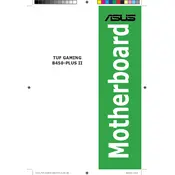
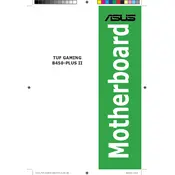
To update the BIOS, download the latest BIOS file from the ASUS support website. Save the file to a USB drive, reboot the system, and enter the BIOS menu by pressing the 'Delete' key during startup. Navigate to 'Tool' > 'EZ Flash 3 Utility', select the BIOS file from the USB drive, and follow the on-screen instructions to complete the update.
The ASUS TUF GAMING B450-PLUS II motherboard supports up to 128GB of DDR4 RAM across four DIMM slots, with a maximum capacity of 32GB per slot.
First, ensure that all power connections are secure. Check that the RAM and GPU are properly seated. Disconnect non-essential peripherals and attempt to boot. If the system still fails to start, reset the CMOS by removing the battery for a few minutes, then reinsert it. If problems persist, try using a different RAM module or GPU.
The ASUS TUF GAMING B450-PLUS II supports AMD Ryzen 1st, 2nd, and 3rd generation processors, as well as Ryzen 5000 series CPUs after a BIOS update.
Enter the BIOS menu by pressing 'Delete' during startup. Go to 'AI Tweaker' and find the 'AI Overclock Tuner' setting. Set it to 'D.O.C.P.' to enable XMP, then select the desired profile for your RAM. Save changes and exit the BIOS.
Ensure that the USB drivers are correctly installed and up to date. Check the BIOS settings to ensure that USB ports are enabled. If the issue persists, try different USB devices and ports. If problems continue, consider resetting the BIOS to default settings.
Yes, the ASUS TUF GAMING B450-PLUS II motherboard supports NVMe SSDs through its M.2 slot, which is compatible with both SATA and PCIe 3.0 x4 NVMe SSDs.
Connect your RGB lighting to the RGB headers on the motherboard. Use the ASUS Aura Sync software to control and synchronize lighting effects across compatible devices. Ensure that the lighting device is compatible with the 12V RGB or 5V ARGB headers, as applicable.
If you're using an APU with integrated graphics, you can enable the iGPU Multi-Monitor feature in the BIOS to use both integrated and dedicated graphics simultaneously. Ensure that your CPU supports integrated graphics, as not all Ryzen CPUs include it.
To clear the CMOS, turn off the power supply, remove the power cable, and locate the CMOS jumper. Move the jumper from the default position to the clear position for a few seconds, then return it to the original position. Alternatively, remove the CMOS battery for a minute and then reinsert it.