ASUS TUF Gaming AX3000 V2 User Manual
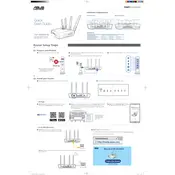
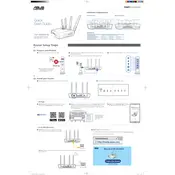
To set up the ASUS TUF Gaming AX3000 V2 Router, connect it to your modem using an Ethernet cable. Power on the router and connect your computer to the router's Wi-Fi network. Open a web browser and go to http://router.asus.com. Follow the on-screen instructions to complete the setup process.
To update the firmware, log in to the router's web interface at http://router.asus.com. Navigate to 'Administration' > 'Firmware Upgrade'. Click 'Check' to see if a new firmware version is available, then click 'Update' to install the latest firmware.
First, check all cable connections. Restart your modem and router. Verify that your ISP service is active. If the issue persists, reset the router to factory settings and reconfigure it.
Log in to the router's web interface at http://router.asus.com. Go to 'Wireless' > 'General'. Change the password in the 'WPA Pre-Shared Key' field for the desired frequency band and click 'Apply'.
To enable a guest network, access the router's web interface. Navigate to 'Guest Network' under the 'Wireless' section. Configure the network name, security settings, and time limit, then enable it.
Ensure your router is placed in a central location and away from obstructions. Try changing the Wi-Fi channel in the router's settings to reduce interference. Consider using a Wi-Fi extender if necessary.
To reset the router, locate the reset button on the back of the device. Press and hold it for about 10 seconds until the power LED starts flashing. Release the button to reset the router to factory settings.
Yes, you can use the Quality of Service (QoS) feature. Log in to the router's web interface, navigate to 'Adaptive QoS', and set up device or application priority based on your preferences.
Log in to the router's web interface and go to 'Parental Controls'. You can set up time scheduling, content filters, and apply restrictions to specific devices connected to the router.
To secure your router, change the default login credentials, enable WPA3 encryption for Wi-Fi, disable WPS, and keep the firmware updated regularly. Consider setting up a VPN for additional security.