ASUS TUF GAMING A520M-PLUS II User Manual
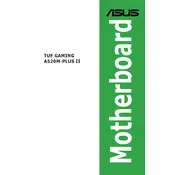
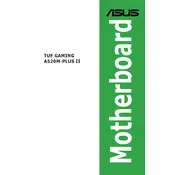
To update the BIOS, download the latest BIOS file from the ASUS support website. Extract the downloaded file to a USB drive. Restart your computer, enter the BIOS setup by pressing the Del key during boot, and use the EZ Flash Utility to update the BIOS from the USB drive.
The ASUS TUF GAMING A520M-PLUS II supports a maximum RAM capacity of 64GB, with two DIMM slots that support DDR4 memory modules.
First, check all cable connections and ensure the RAM and GPU are securely seated. Try booting with minimal peripherals connected. If the issue persists, clear the CMOS by using the jumper or removing the battery for a few minutes.
The A520 chipset does not support CPU overclocking. However, you can enable XMP profiles for RAM to achieve higher memory speeds if supported by the RAM module.
The motherboard supports one M.2 slot with PCIe 3.0 x4 and SATA modes, along with four SATA 6Gb/s ports for additional storage devices.
To reset the BIOS settings to default, enter the BIOS setup by pressing the Del key during boot, navigate to the 'Exit' tab, and select 'Load Optimized Defaults' to reset the settings.
Ensure that the audio drivers are correctly installed from the ASUS support website. Check the audio output device settings in your operating system and ensure the speakers or headphones are properly connected.
Yes, the motherboard supports NVMe SSDs through its M.2 slot with PCIe 3.0 x4 interface, allowing for high-speed storage solutions.
Yes, the motherboard features RGB headers and supports ASUS Aura Sync for customizable RGB lighting effects.
Ensure that all case fans are properly connected and configured in the BIOS. Consider installing additional fans or upgrading to a more efficient CPU cooler for better cooling performance.