ASUS TUF Gaming A1 User Manual
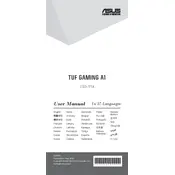
Pages
48
Year
2019
Language(s)
 ar
ar
 bg
bg
 cs
cs
 en
en
 et
et
 fi
fi
 fr
fr
 hu
hu
 id
id
 it
it
 ja
ja
 lt
lt
 nn
nn
 ro
ro
 ru
ru
 sv
sv
 th
th
 tr
tr
 uk
uk
 ve
ve
 dk
dk
 fa
fa
 kk
kk
 sp
sp
 zh
zh
 lv
lv
 ml
ml
 nl
nl
 pl
pl
 el
el
 pt
pt
Share
of 48
of 48