ASUS TUF B450M-PRO GAMING User Manual
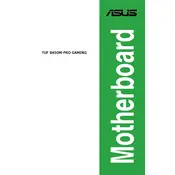
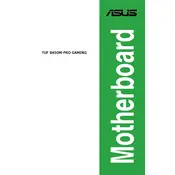
To update the BIOS, download the latest BIOS version from the ASUS support website, extract the file to a USB drive, restart your computer, and enter the BIOS setup. Use the EZ Flash utility to select and update the BIOS file from your USB drive.
The ASUS TUF B450M-PRO GAMING motherboard supports up to 64GB of DDR4 RAM, across four DIMM slots.
Check all power connections, ensure RAM is seated properly, verify CPU installation, and clear CMOS if necessary. Additionally, try booting with minimal hardware to isolate the issue.
Yes, the ASUS TUF B450M-PRO GAMING supports overclocking. You can adjust CPU and RAM frequencies in the BIOS under the 'AI Tweaker' section.
To enable XMP, enter the BIOS setup during boot, navigate to the 'AI Tweaker' menu, and set the 'AI Overclock Tuner' to 'XMP'. Save and exit the BIOS to apply changes.
Ensure the NVMe SSD is properly installed in the M.2 slot. Enter BIOS setup and verify that 'CSM' is disabled and M.2 mode is set to 'Auto' or 'NVMe'.
To reset the BIOS, enter the BIOS setup, press F5 to load the default settings, then press F10 to save and exit. Alternatively, you can clear the CMOS using the jumper on the motherboard.
Yes, the motherboard includes RGB headers and supports ASUS Aura Sync for controlling RGB lighting through compatible software.
The motherboard features one PCIe 3.0 x16 slot, one PCIe 2.0 x16 slot (x4 mode), and one PCIe 2.0 x1 slot.
Ensure all case fans are properly connected, and configure fan curves in the BIOS or using ASUS Fan Xpert software. Consider adding additional fans or upgrading your CPU cooler if necessary.