ASUS TUF B450M-PLUS GAMING User Manual
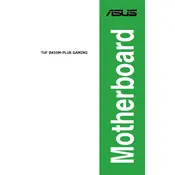
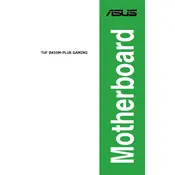
To update the BIOS, download the latest BIOS file from the ASUS website, extract it to a USB drive, reboot the system, and enter the BIOS setup by pressing 'DEL' during startup. Navigate to the 'Tool' menu, select 'ASUS EZ Flash 3 Utility', and choose the BIOS file from the USB drive to update.
The ASUS TUF B450M-PLUS GAMING motherboard supports DDR4 RAM with speeds up to 3533 MHz (O.C.). It has four DIMM slots and supports a maximum of 64GB RAM.
Check if all power connections are secure, reseat RAM modules, verify CPU and cooler installation, and ensure the graphics card is properly seated. Clear the CMOS by using the motherboard jumper or removing the battery for a few minutes.
Enter BIOS setup by pressing 'DEL' during startup. Go to the 'AI Tweaker' section and set the 'AI Overclock Tuner' to 'XMP'. Save changes and exit the BIOS.
The motherboard supports multiple storage options, including up to 2 M.2 drives and 4 SATA 6Gb/s ports, allowing extensive storage capacity depending on the size of the drives used.
The motherboard features RGB headers that support both 4-pin (12V) RGB and 3-pin (5V) addressable RGB devices. Connect your RGB devices to the appropriate headers and use the ASUS Aura Sync software to control the lighting.
Yes, the motherboard supports overclocking for both the CPU and RAM. Use the BIOS 'AI Tweaker' menu to adjust multipliers and voltages. Ensure adequate cooling and power supply for stable overclocking.
Ensure the system is powered off and unplugged. Remove the existing CPU cooler, open the CPU socket lever, and carefully place the new CPU in the socket aligning it with the notch. Secure the lever, apply thermal paste, and reattach the CPU cooler.
Enter the BIOS setup by pressing 'DEL' during startup, navigate to the 'Exit' menu, and select 'Load Optimized Defaults'. Confirm and save changes to reset BIOS settings to default.
The motherboard features Realtek ALC887 audio codec, providing 7.1-channel high-definition audio with dedicated audio PCB layers and audio shielding for clarity and fidelity.