ASUS TS700-E9-RS8 User Manual
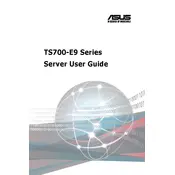
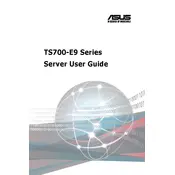
To install additional RAM, power down the server and unplug it from the power source. Open the chassis and locate the DIMM slots on the motherboard. Insert the RAM modules into the appropriate slots, ensuring they are securely seated. Close the chassis, reconnect the power, and boot the server to verify the RAM is recognized.
Download the latest BIOS update from the ASUS support website. Copy the update to a USB drive formatted with FAT32. Insert the USB drive into the server and restart. During boot, enter the BIOS and navigate to the EZ Flash Utility to select and apply the BIOS update.
Check the power cables and ensure they are securely connected to both the server and the outlet. Verify that the power supply is functional by testing with a known working unit. Inspect the motherboard for any visible damage or disconnected components. If the issue persists, consult the ASUS support team.
Enter the BIOS setup during boot and navigate to the RAID configuration utility. Select the drives you wish to include in the RAID array and choose the RAID level. Follow the prompts to configure and save the RAID setup. Reboot the server to apply the changes.
Access the server's BIOS and use the built-in diagnostic tools to test various hardware components. Alternatively, use ASUS's diagnostic software or third-party tools to perform a comprehensive system check.
Check for dust buildup on the fans and clean them if necessary. Ensure the fans are securely mounted and not vibrating against other components. If the noise persists, consider replacing the faulty fans with quiet, high-quality alternatives.
Restart the server and enter the BIOS setup. Locate the option to reset to default or factory settings, usually under the 'Exit' or 'Save & Exit' menu. Confirm the reset and reboot the server.
Regularly update the firmware and drivers, clean the interior to prevent dust buildup, monitor system temperatures, and check for software updates. Perform routine backups and run diagnostics to ensure all systems are functioning correctly.
Calculate the total power consumption of all components using an online PSU calculator. Compare this with the server's power supply rating. If the consumption is close to or exceeds the PSU capacity, consider upgrading to a higher wattage power supply.
Ensure all fans and cooling components are operational and clean. Improve airflow by rearranging cables and removing obstructions. Consider upgrading the cooling system or adding additional fans. Check the server's environment for adequate ventilation and temperature control.