ASUS TS700-E8-RS8 User Manual
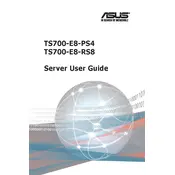
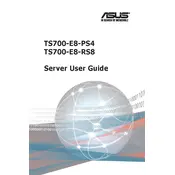
Begin by unboxing and placing the server on a stable surface. Connect the power supply and necessary peripherals such as keyboard, mouse, and monitor. Access the BIOS by pressing the 'Del' key during boot and configure the system settings as needed. Install an operating system through a bootable USB or CD. Ensure all drivers are updated after installation.
First, check the power cables and ensure they are securely connected. Verify the power outlet is functional by testing with another device. Inspect the internal components for any visible signs of damage. If all seems fine, try resetting the power supply unit. If the problem persists, contact ASUS support for further assistance.
Regularly clean the server to prevent dust buildup using compressed air. Ensure that the airflow is unobstructed and that all fans are functioning properly. Periodically check for firmware and driver updates on the ASUS website. Monitor the system's temperature and performance to prevent overheating.
Power down the server and disconnect all cables. Open the chassis by removing the side panel. Locate the RAM slots on the motherboard. Insert the new RAM module into the available slot, ensuring it clicks securely into place. Reassemble the chassis and reconnect all cables before powering on the server.
Check for any resource-intensive processes running in the background and terminate them if necessary. Ensure that the server's hardware, such as CPU and RAM, meets the requirements of the applications being run. Scan for malware or viruses and remove any threats. Consider upgrading hardware components if needed.
Enter the BIOS setup by pressing 'Del' during boot. Navigate to the Advanced menu and select the SATA Configuration option. Enable RAID mode and save the changes. Reboot the server and enter the RAID configuration utility to set up the desired RAID level and array.
Download the latest BIOS update from the ASUS support website. Transfer the update file to a USB drive. Reboot the server and enter the BIOS setup. Use the EZ Flash utility to select the update file from the USB drive and initiate the update process. Follow on-screen instructions to complete the update.
Use ASUS's monitoring software to track the status of critical components like CPU, memory, and storage. Check the BIOS for integrated hardware monitoring tools. Regularly review system logs for any warnings or errors related to hardware health.
Ensure that all data and power cables are securely connected to the drives and motherboard. Check the BIOS settings to verify that the SATA ports are enabled. Try connecting the drives to different SATA ports. Consider using a different SATA cable to rule out cable issues.
Ensure that the server is placed in a well-ventilated area. Regularly clean the dust filters and internal components to maintain airflow. Check all fans for proper operation. Consider adding additional cooling solutions like extra fans or liquid cooling systems if necessary.