ASUS TRL-DLS User Manual
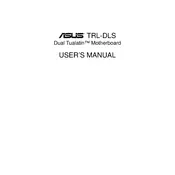
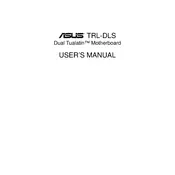
To update the BIOS on the ASUS TRL-DLS motherboard, download the latest BIOS version from the ASUS support website. Use a bootable USB drive to flash the BIOS using the EZ Flash utility found in the BIOS setup menu. Follow the on-screen instructions carefully to complete the update.
If your motherboard does not boot, first check all power connections and ensure the power supply is functioning. Verify that all components, such as RAM and CPU, are properly seated. Reset the BIOS using the jumper or by removing the CMOS battery for a few minutes.
To troubleshoot memory issues, ensure that the RAM modules are compatible with the motherboard and are properly installed in the correct slots. Test each module individually to identify any faulty RAM. Running a memory diagnostic tool can also help detect issues.
The ASUS TRL-DLS motherboard supports a maximum of 8GB of registered ECC DDR SDRAM, distributed across its memory slots. Ensure that the RAM modules are compatible with the motherboard specifications.
To configure RAID on the ASUS TRL-DLS, enter the BIOS setup utility and enable the RAID function for the desired drives. Save the changes and reboot. Use the RAID configuration utility during startup to create and manage RAID arrays. Consult the motherboard manual for detailed instructions.
The ASUS TRL-DLS motherboard supports Intel Pentium III processors with a socket 370 interface. Make sure the CPU is compatible with the motherboard's chipset and BIOS version.
To reset the BIOS password, locate the CMOS jumper on the motherboard and move it to the 'clear' position. Alternatively, remove the CMOS battery for a few minutes to reset the BIOS settings, including the password.
Ensure that the audio drivers are correctly installed and updated. Check the BIOS settings to confirm that onboard audio is enabled. Verify that the speakers or headphones are properly connected and functioning.
The ASUS TRL-DLS motherboard primarily supports IDE drives. To connect SATA drives, you will need a PCI SATA controller card. Install the card into an available PCI slot and connect your SATA drives to the card's ports.
Possible causes of overheating include inadequate cooling, dust accumulation, and poor airflow. Ensure that all fans are operational and clean out dust from heat sinks and vents. Apply fresh thermal paste to the CPU if necessary.