ASUS Travelair AC (WSD-A1) User Manual
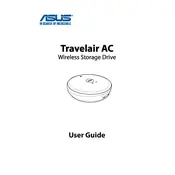
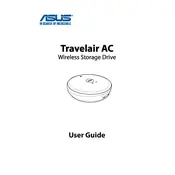
To set up your ASUS Travelair AC, power on the device and connect it to your smartphone or tablet via Wi-Fi. Download the ASUS AiDrive app from the App Store or Google Play Store. Open the app, and follow the on-screen instructions to configure your device.
If your Travelair AC is not connecting to Wi-Fi, ensure that the Wi-Fi signal is strong and that you are entering the correct password. Restart the device and your router. If the issue persists, reset the Travelair AC to factory settings and try connecting again.
Connect the ASUS Travelair AC to your computer via USB. It will be recognized as an external drive. Simply drag and drop files from your computer to the Travelair AC in your file explorer.
To update the firmware, connect your Travelair AC to your device via Wi-Fi. Open the ASUS AiDrive app, go to settings, and check for firmware updates. Follow the prompts to download and install the latest firmware.
The ASUS Travelair AC offers up to 10 hours of battery life. To maximize battery life, keep the firmware updated, avoid extreme temperatures, and turn off the device when not in use.
Download and install the ASUS AiDrive app on your smartphone. Connect your phone to the Travelair AC's Wi-Fi network, open the app, and navigate through the interface to access your files.
Ensure that the battery is charged. Connect the Travelair AC to a power source using the supplied USB cable and adapter. If it still does not power on, try a different USB cable or adapter, or contact ASUS support for further assistance.
Yes, the ASUS Travelair AC can be used with computers and laptops. It connects via USB as an external drive, allowing file transfers and access.
To reset the device, locate the reset button on the Travelair AC. Press and hold the button for about 10 seconds until the LED indicators flash, indicating the reset process is complete.
Yes, the ASUS Travelair AC supports streaming to up to five devices simultaneously. Ensure all devices are connected to the Travelair AC's Wi-Fi network and use the ASUS AiDrive app for streaming.