ASUS Transformer Pad TF502T User Manual
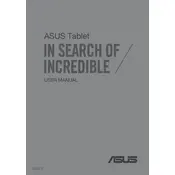
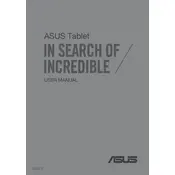
To perform a factory reset, go to Settings > Backup & Reset > Factory Data Reset. Confirm the reset and your device will reboot and erase all data. Ensure you back up important data first.
Check the charger and cable for any damage. Try using a different charger or cable. Ensure the charging port is clean and free of debris. If the problem persists, consider replacing the battery or seeking professional repair.
Reduce screen brightness, close unused apps, disable wireless connections when not in use, and enable battery saver mode. Regularly update your software to improve efficiency.
Clear cache and uninstall unused apps to free up space. You can also perform a system update or factory reset as a last resort to improve performance.
Go to Settings > Wi-Fi, turn on Wi-Fi, and select your network from the list. Enter the password if required and tap Connect.
Check for updates by going to Settings > About Tablet > System Update. If an update is available, follow the prompts to download and install it.
Connect your tablet to the computer using a USB cable. Select 'Media Transfer Protocol (MTP)' on the tablet, then access the files from your computer's file explorer.
Restart the device as a first step. If the problem continues, check for screen damage or software updates. A factory reset might be necessary if the issue persists.
Press and hold the Power and Volume Down buttons simultaneously for a few seconds until you hear a shutter sound or see a visual notification.
Delete unused apps, clear app caches, move media files to cloud storage, and use a microSD card for additional storage.