ASUS Transformer Pad (TF300TG) User Manual
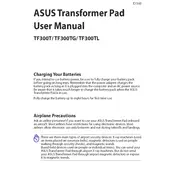
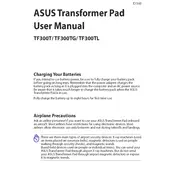
To perform a factory reset, go to Settings > Backup & reset > Factory data reset. Confirm your selection to reset the device to its original settings.
First, ensure the tablet is charged. Press and hold the power button for at least 10 seconds. If it still won't turn on, try charging with a different cable or adapter.
Reduce screen brightness, close unused apps running in the background, and disable Wi-Fi and Bluetooth when not in use. Also, activate power-saving mode in settings.
Clear cache data from apps, uninstall unused apps, and ensure your device's firmware is up to date. Consider a factory reset if issues persist.
Go to Settings > Wi-Fi, then turn on Wi-Fi. Select your network from the list and enter the password if required.
Yes, you can expand the storage using a microSD card. Insert the card into the microSD slot on the side of the tablet.
Try restarting the device by holding down the power button. If that doesn't work, perform a soft reset by pressing the power and volume down buttons simultaneously until it restarts.
Go to Settings > About tablet > System update. Follow the on-screen instructions to download and install any available updates.
Use the built-in backup feature by going to Settings > Backup & reset. You can also use cloud services like Google Drive to store your data.
Press and hold the power button and the volume down button simultaneously until you see the screenshot animation.