ASUS Transformer Book TX300 User Manual
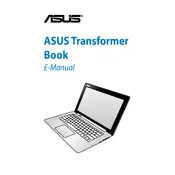
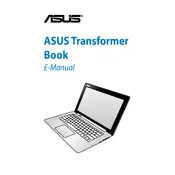
To perform a factory reset, first back up your data. Then, restart the laptop and press F9 during boot. Select 'Troubleshoot', then 'Reset your PC', and follow the on-screen instructions.
Ensure the battery is charged or plugged in. Press and hold the power button for 10 seconds to perform a hard reset. If the problem persists, check the power adapter or consult a professional.
Lower screen brightness, disable unnecessary background applications, use power-saving modes, and disconnect peripherals when not in use. Regularly calibrate your battery for optimal performance.
Visit the ASUS support website and download the latest drivers for your model. Alternatively, use the Device Manager: right-click on the Start button, select 'Device Manager', find the device, right-click, and select 'Update driver'.
Click the network icon in the system tray, select your Wi-Fi network from the list, enter the security key if prompted, and click 'Connect'.
Ensure the screen is clean and dry. Reboot the device. If the issue persists, go to 'Device Manager', find 'Human Interface Devices', right-click 'HID-compliant touch screen', and select 'Update driver'.
To attach, align and gently press the screen to the keyboard dock until it clicks. To detach, press the release button and lift the screen away from the dock.
Ensure adequate ventilation by using the laptop on a hard surface, clean the vents of dust, and consider using a cooling pad. Avoid running intensive applications for extended periods.
Uninstall unnecessary applications, use the Disk Cleanup tool, delete temporary files, and consider moving files to an external storage device or cloud service.
Download the latest BIOS update from the ASUS support website. Follow the instructions provided, which typically involve creating a bootable USB drive and updating the BIOS through the firmware interface.