ASUS Transformer Book T300FA User Manual
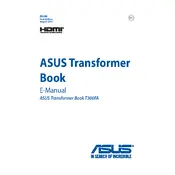
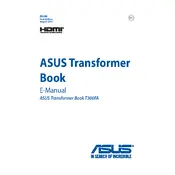
To perform a factory reset, go to Settings > Update & Security > Recovery. Under "Reset this PC," click "Get started" and follow the on-screen instructions to reset your laptop to its factory settings.
First, check the power adapter and cable for any damage. Ensure the connection is secure. Try using a different power outlet. If the problem persists, check the charging port for debris or contact ASUS support.
To improve battery life, lower the screen brightness, close unused applications, and enable battery saver mode. Also, regularly update your system and drivers for optimal performance.
The ASUS Transformer Book T300FA has soldered RAM, which means it is not user-upgradable. Consider optimizing the system for better performance instead.
Click on the network icon in the system tray, select your Wi-Fi network, and click "Connect." Enter the network password if prompted and click "Next" to connect.
Start by cleaning the screen with a soft, dry cloth. Restart the device. If the issue persists, update the touch screen driver through Device Manager or perform a system restore.
Visit the ASUS support website and download the latest drivers for your model. Alternatively, use Device Manager to check for updates by right-clicking each device and selecting "Update driver."
Yes, you can install Linux. Ensure that you create a bootable Linux USB drive, disable Secure Boot in BIOS, and follow the installation instructions for your chosen Linux distribution.
Check for malware using antivirus software, uninstall unnecessary programs, and disable startup programs. Also, ensure your system is up-to-date and consider performing a disk cleanup.
Use an HDMI cable to connect the laptop to the external monitor. Then, press Windows + P and select the desired display mode (e.g., Duplicate, Extend).