ASUS Transformer Book T200TA User Manual
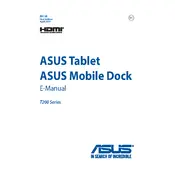
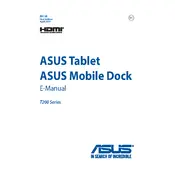
To perform a factory reset, go to Settings > Update & Security > Recovery. Under "Reset this PC," click on "Get started" and follow the instructions.
First, check the power adapter and cable for any damage. Ensure the power outlet is working. Try a different power outlet or adapter if possible. If the issue persists, contact ASUS support.
Visit the ASUS Support website, enter your model number, and download the latest drivers. Alternatively, use the Device Manager in Windows to automatically update drivers.
Use a microfiber cloth slightly dampened with water or a screen-cleaning solution. Gently wipe the screen in circular motions. Avoid using paper towels or rough fabrics.
Go to Settings > Network & Internet > Wi-Fi. Turn on Wi-Fi and select the desired network. Enter the network password if prompted.
Check for any background programs consuming resources. Run a virus scan, ensure your system is up to date, and consider upgrading RAM if possible.
Reduce screen brightness, close unnecessary applications, disable Bluetooth when not in use, and use the Battery Saver mode in Windows settings.
Ensure the keyboard is properly connected. Restart the device, check for driver updates, and try connecting an external keyboard to diagnose the issue.
Use the micro HDMI port to connect to an external display. Ensure the correct input is selected on the display and adjust display settings in Windows if necessary.
Yes, you can upgrade the internal storage by replacing the SSD. Ensure compatibility and back up data before proceeding. Consult the user manual for detailed instructions.