ASUS Transformer Book T100TA User Manual
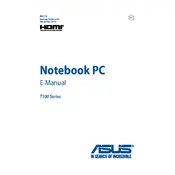
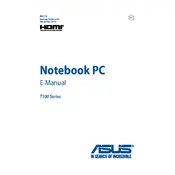
To perform a factory reset, go to Settings > Update & Security > Recovery. Under 'Reset this PC', click 'Get started' and choose 'Restore factory settings'. Follow the on-screen instructions to complete the reset process.
Check the charger and cable for physical damage. Ensure the power outlet is functional. Try using a different compatible charger. If the issue persists, it might be a battery or charging port issue, and you should contact support.
Visit the ASUS Support website and download the latest BIOS update for the T100TA model. Follow the provided instructions to update the BIOS via the EZ Flash utility in the BIOS menu.
The RAM on the ASUS Transformer Book T100TA is soldered onto the motherboard and cannot be upgraded. The device is limited to the pre-installed RAM.
Use a microfiber cloth slightly dampened with water or a screen cleaning solution. Gently wipe the screen and keyboard. Avoid using excessive liquid and ensure the device is turned off during cleaning.
Regularly update the operating system and drivers, remove unnecessary startup programs, and keep the system free from malware. Consider using lightweight applications to optimize performance.
Verify that the device is charged. Press and hold the power button for 10-15 seconds. If it still doesn't turn on, perform a hard reset by disconnecting all peripherals and holding the power button. If the issue persists, seek professional assistance.
Click on the network icon in the taskbar, select the desired Wi-Fi network, and enter the password if required. Ensure the Wi-Fi is enabled by checking the settings under Network & Internet.
Restart the device to see if it resolves the issue. Check for system updates that might address touchscreen problems. If the problem continues, recalibrate the touchscreen from the control panel settings or seek technical support.
Reduce screen brightness, disable Bluetooth and Wi-Fi when not needed, and close unused applications. Use battery saver mode and ensure the device is running on the latest software updates.