ASUS TR-DL User Manual
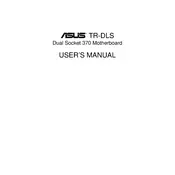
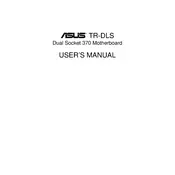
To update the BIOS on the ASUS TR-DL motherboard, download the latest BIOS file from the ASUS support website. Extract the file to a USB drive formatted with FAT32. Restart the PC and enter the BIOS setup by pressing the 'DEL' key during boot. Navigate to the 'Tool' menu and select 'EZ Flash Utility'. Select the BIOS file from the USB drive and follow the on-screen instructions to complete the update.
The ASUS TR-DL motherboard supports DDR RAM modules with a maximum capacity of up to 4GB. It supports speeds of PC1600/2100/2700. Ensure the RAM modules are non-ECC and unbuffered for compatibility.
If your ASUS TR-DL motherboard is not booting, check the power connections, ensure RAM is seated properly, verify CPU installation, and check for any visible damage on the motherboard. Clearing the CMOS can also resolve boot issues.
To reset the BIOS settings to default on the ASUS TR-DL motherboard, enter the BIOS setup by pressing 'DEL' during boot. Navigate to the 'Exit' menu and select 'Load Setup Defaults'. Confirm the selection and exit the BIOS, saving changes.
Ensure that the CPU cooler is properly installed and functioning. Check if thermal paste is applied correctly. Improve case ventilation by adding more fans or adjusting airflow. Regularly clean dust from the case and components to prevent overheating.
To enable virtualization, enter the BIOS setup by pressing 'DEL' during boot. Navigate to the 'Advanced' tab, select 'CPU Configuration', and enable the 'Intel Virtualization Technology' option. Save changes and exit the BIOS.
The ASUS TR-DL motherboard includes several expansion slots: 2 AGP slots for graphics cards, and multiple PCI slots for additional peripherals such as sound cards and network cards.
To improve audio quality, ensure the latest audio drivers are installed. Use high-quality speakers or headphones and adjust the audio settings within your operating system for optimal performance. Consider using an external sound card if built-in audio quality is insufficient.
To install an OS, insert the installation media (USB/DVD) and boot the system. Enter the BIOS setup and set the boot priority to the installation media. Save changes and restart. Follow the on-screen instructions to complete the OS installation.
Yes, the ASUS TR-DL motherboard supports dual processors. Ensure both processors are compatible and properly installed in their respective sockets. Adequate cooling solutions should be in place for both CPUs.