ASUS TINKER S-BR User Manual
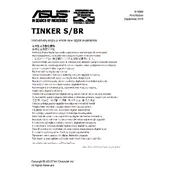
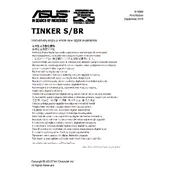
To install an operating system, download the OS image compatible with Tinker S-BR, such as Debian or TinkerOS, from the ASUS website. Use software like Etcher to write the image to a microSD card or USB drive. Insert the card or drive into the Tinker S-BR, and power on the device to begin installation.
If your Tinker S-BR won't boot, check the power supply and ensure it's properly connected. Verify that your microSD card or USB drive is properly inserted and contains a bootable OS. Try connecting to an external display to check for error messages. If the problem persists, try using a different storage device or re-flashing the OS image.
To update the firmware, visit the ASUS support page and download the latest firmware release for the Tinker S-BR. Follow the provided instructions to flash the firmware, usually involving placing the firmware file on a bootable storage device and booting the Tinker S-BR from it.
For effective cooling, consider using a heatsink and fan specifically designed for the Tinker S-BR. Ensure proper airflow around the device by avoiding obstructions and placing it in a well-ventilated area. You can also manage performance settings to reduce heat generation.
Yes, you can expand storage on the Tinker S-BR by using an external USB storage device or by replacing the existing microSD card with one of a larger capacity. Ensure the new storage is compatible and formatted correctly for your operating system.
To connect to a wireless network, ensure the Tinker S-BR is equipped with a compatible Wi-Fi module. Access the network settings from your operating system, select the desired network, and enter the password if required. Save the settings to connect automatically in the future.
Regularly update the operating system and firmware to the latest versions. Clean the device periodically to prevent dust buildup, especially around cooling components. Backup important data regularly and check for hardware integrity using diagnostic tools.
First, check if the audio cables and connections are secure. Ensure the correct audio output is selected in the system settings. Update audio drivers if necessary, and check the volume settings and mute status. If issues persist, consult the ASUS support resources for further assistance.
While the Tinker S-BR can handle some lightweight games and emulators, it is not primarily designed for high-performance gaming. Consider the hardware specifications and choose games that match its capabilities. Optimizing settings and using game-specific distributions or software can improve performance.
The Tinker S-BR is compatible with a wide range of USB peripherals including keyboards, mice, storage devices, and cameras. Ensure that the peripherals are supported by the operating system you are using, and install any necessary drivers or software for optimal functionality.