ASUS TINKER EDGE T User Manual V2
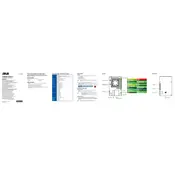
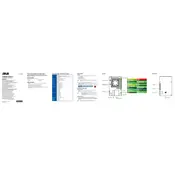
To set up your ASUS Tinker Edge T, start by connecting it to a monitor, keyboard, and mouse. Insert a microSD card with a properly installed operating system. Connect the power supply and turn on the device. Follow the on-screen instructions to complete the setup process.
The ASUS Tinker Edge T is compatible with various Linux-based operating systems, such as TinkerOS (a Debian-based distribution) and other Linux distributions that support ARM architecture.
If your ASUS Tinker Edge T is not booting, check the power supply and ensure it is properly connected. Verify the microSD card is inserted correctly and contains a valid OS image. Try connecting to a different monitor and check for loose cables.
Ensure your ASUS Tinker Edge T is in a well-ventilated area. Consider adding heat sinks or a fan to improve cooling. Check that the device is not overloaded with intensive tasks and update any firmware or software to the latest version.
To expand storage, you can use a larger capacity microSD card or connect external storage devices such as USB flash drives or external hard drives via the USB ports.
To update the software, connect your device to the internet, open a terminal, and use package management commands like 'sudo apt update' and 'sudo apt upgrade' to update the software packages.
Yes, the ASUS Tinker Edge T is designed with AI in mind, equipped with an NPU for accelerating TensorFlow Lite models, making it suitable for AI and machine learning applications.
GPIO pins on the ASUS Tinker Edge T are used for interfacing with various hardware components like sensors, motors, and other peripherals, allowing for hardware projects and prototyping.
To perform a factory reset, you need to reflash the operating system onto the microSD card using a computer, effectively restoring it to its original state.
Yes, you can set up a web server on the ASUS Tinker Edge T using software like Apache, Nginx, or Node.js, suitable for hosting web applications or local development.