ASUS TINKER EDGE R User Manual
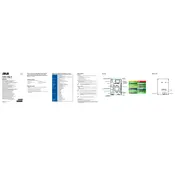
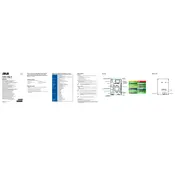
To install an OS on the ASUS Tinker Edge R, download a compatible image such as Debian or Ubuntu, and flash it onto a microSD card using a tool like Etcher. Insert the microSD card into the slot on the board and power it on to begin installation.
Check the power supply to ensure it delivers the required voltage and current. Verify that the microSD card is properly inserted and contains a valid bootable image. Also, connect to a display to see if any error messages are shown during boot.
Ensure that a compatible Wi-Fi dongle is connected to the board. Use the network management tool provided by the OS, such as NetworkManager in Linux, to scan for available networks and connect by entering the network credentials.
Download the latest firmware update from the ASUS support site. Follow the instructions provided in the firmware package to perform the update, typically involving booting from a USB drive with the update files.
Yes, the GPIO pins can be used for various hardware projects. Refer to the pinout diagram in the user manual to understand the pin functions and use libraries like RPi.GPIO or WiringPi to interact with them programmatically.
Check if the USB device is compatible with the board. Ensure the device is properly connected and try using a different USB port. Verify that the drivers for the device are installed on the OS.
Regularly check for dust accumulation and clean the board using compressed air. Ensure the heatsink and fan, if present, are functioning properly to prevent overheating. Keep the firmware and software updated.
Use system monitoring tools like htop or glances to track CPU and memory usage. You can also use hardware-specific utilities provided by ASUS for more detailed performance metrics.
Yes, the Tinker Edge R is designed for AI applications and supports running AI models using tools like TensorFlow Lite or OpenVINO. Leverage the onboard NPU for accelerated AI inference.
Ensure that the board is in a well-ventilated area and not enclosed in a small space. Check that the cooling fan, if available, is operational. Consider using a heatsink for additional cooling or reducing the workload to lower heat output.