ASUS The New ASUS Transformer Pad(TF701T) User Manual
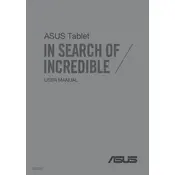
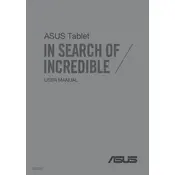
To perform a factory reset on your ASUS Transformer Pad TF701T, go to Settings > Backup & reset > Factory data reset. Confirm the reset and follow the on-screen instructions. Ensure you back up important data before proceeding.
If your device is not charging, check the charging port and cable for any debris or damage. Try using a different compatible charger and wall outlet. If the issue persists, it may require service.
To connect to a Wi-Fi network, go to Settings > Wi-Fi, turn on Wi-Fi, and select your network from the list. Enter the password if required and tap Connect.
To update the firmware, go to Settings > About Tablet > System updates. Tap Check for updates, and if an update is available, follow the instructions to download and install it. Ensure your device is fully charged or connected to a charger.
To take a screenshot, press and hold the Volume Down and Power buttons simultaneously until you see a flash on the screen. The screenshot will be saved in the Gallery app.
Your device may be running slowly due to too many background apps or insufficient storage. To speed it up, close unused apps, clear cache data, and ensure you have ample storage space. Consider uninstalling unnecessary apps.
To transfer files, connect your tablet to the computer using a USB cable. Select MTP (Media Transfer Protocol) when prompted on the tablet. Your device will appear as a removable drive on your computer, allowing you to transfer files.
If the device won't turn on, try charging it for at least 30 minutes and then attempt to power it on. If it still doesn't respond, perform a soft reset by pressing and holding the Power button for about 10-15 seconds.
To extend battery life, reduce screen brightness, turn off Wi-Fi and Bluetooth when not in use, and close unused apps running in the background. Additionally, consider enabling battery saver mode.
To clean the screen, use a microfiber cloth slightly dampened with water or a screen cleaning solution. Gently wipe the screen in a circular motion. Avoid using paper towels or rough fabrics that could scratch the display.