ASUS SV555 User Manual
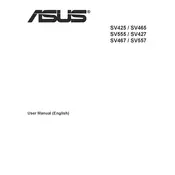
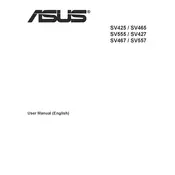
To adjust the brightness, use the control buttons located on the bottom edge of the display. Press the menu button, navigate to the "Brightness" setting using the arrow keys, and adjust accordingly.
Ensure that the power cable is securely connected and the outlet is functioning. Check for any damage to the cable. Try pressing the power button for a few seconds to reset. If the problem persists, contact ASUS support.
Use an HDMI cable to connect the laptop to the display. Select the correct HDMI input on the display using the input selection button. Ensure your laptop is set to extend or duplicate the screen.
Flickering can be caused by a loose cable or an incorrect refresh rate setting. Check and secure all connections, and ensure the refresh rate is set to 60Hz in your display settings.
Turn off the display and unplug it. Use a soft, lint-free cloth slightly dampened with water or a screen cleaner. Gently wipe the screen to remove dust and fingerprints. Avoid using abrasive materials or cleaners.
Yes, the ASUS SV555 Display is VESA mount compatible. You will need a VESA-compatible wall mount kit. Follow the instructions provided with the kit for secure mounting.
Visit the ASUS support website and download the latest firmware for your display model. Follow the instructions provided in the download package to update the firmware using a USB drive.
Ensure that the volume is turned up on both the display and the connected device. Check the audio output settings on your device to ensure it's set to the display. If using HDMI, ensure the cable supports audio.
Press the input selection button on the bottom of the display to cycle through available input sources such as HDMI, DisplayPort, and VGA. Select the desired source to switch inputs.
Access the display's menu and navigate to the color settings. You can choose from predefined color modes or manually adjust the color balance. For professional accuracy, consider using a color calibration tool.