ASUS Striker II NSE User Manual
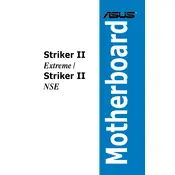
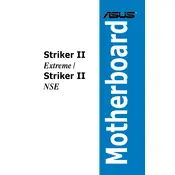
To install the ASUS Striker II NSE Motherboard, first ensure your case is compatible with ATX form factor. Place the case on a flat surface and install standoffs if not pre-installed. Align the motherboard's screw holes with the standoffs, gently place it inside the case, and secure it with screws. Ensure the IO shield is properly aligned at the back.
If the motherboard isn't booting, check all power connections (24-pin ATX and 8-pin CPU). Ensure RAM is properly seated and try booting with one stick at a time. Verify that your CPU is compatible. Clear the CMOS to reset BIOS settings and check for any error beeps indicating hardware issues.
To update the BIOS, download the latest BIOS file from the ASUS support website. Copy the file to a USB drive formatted in FAT32. Restart your computer, enter the BIOS setup by pressing 'Del', and navigate to the EZ Flash utility. Select the BIOS file from the USB and follow the prompts to update.
The ASUS Striker II NSE Motherboard supports up to 8GB of DDR2 RAM, with four DIMM slots available, each supporting up to 2GB. Ensure you use compatible memory modules to avoid issues.
To enable RAID, enter the BIOS setup by pressing 'Del' during startup. Navigate to the 'Advanced' settings and set the SATA configuration to 'RAID'. Save the changes and restart the computer. Use the RAID configuration utility that appears during boot to set up your RAID array.
First, ensure that the audio drivers are correctly installed by checking the Device Manager. Verify that the onboard audio is enabled in the BIOS. Check the audio connections and ensure the correct playback device is selected in Windows sound settings. Try reinstalling or updating audio drivers if issues persist.
Check the BIOS settings to ensure USB functionality is enabled. Verify connections on the motherboard and inspect for any physical damage to the ports. Try different USB devices to rule out device-specific issues. Updating the chipset drivers from the ASUS website may also resolve the problem.
The ASUS Striker II NSE does not have integrated graphics; you'll need a dedicated GPU with dual output support. Ensure your GPU is installed correctly, connect each monitor to the GPU outputs, and use the graphics driver software to configure the dual-display setup.
Yes, the ASUS Striker II NSE supports CPU overclocking. Enter the BIOS setup by pressing 'Del', navigate to the 'Ai Tweaker' section, and adjust the CPU frequency and voltage settings. Ensure adequate cooling is in place and increase settings gradually while monitoring system stability.
To reset the BIOS, turn off the computer and unplug the power cord. Locate the CMOS jumper on the motherboard, move it from the default 1-2 position to 2-3 for a few seconds, then return it to the 1-2 position. Alternatively, remove the CMOS battery for a few minutes before reinserting it.